Task Activity Page
Clicking on Task activity in the left stripe opens the Task Activity page that lists the history of the activity that has occurred for the task (e.g. changes and comments). If a file is open in the visual editor, clicking on Task activity opens the page in a side-view to the left of the editor.
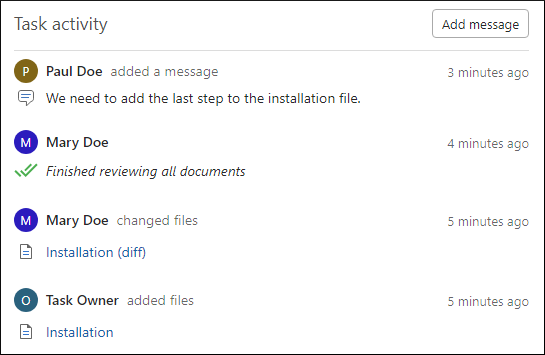
This page displays all messages and file change notifications.
If an activity describes a file change, you can click the file name from the Task activity to see a comparison (diff) of the changes made for that activity.
If you hover over a file change, you can click the  Open latest version button to open the
current version of that particular file in the visual editor or you can click the ellipsis (3
vertical dots) to the far right and the following actions become available:
Open latest version button to open the
current version of that particular file in the visual editor or you can click the ellipsis (3
vertical dots) to the far right and the following actions become available:
- Open latest version
- Opens the current version of the selected file in the visual editor.
- Compare with latest version
- Opens a comparison (diff) between the selected file change and the latest version of the file.
- Open this version
- Opens the version of the file when the selected file change was made.
- Compare with previous version
- Opens a comparison (diff) between the selected file change and its previous version of the file.
To communicate with other collaborators directly in the interface, you can use the Add message button (if the Task activity is open in the side-pane, you can access the Add message action from the 3 vertical dots menu on the right side of the header). Note that all messages in this panel are attached to the task and not to individual files (to annotate individual files, use the Add Comment button in the editor).
