AI Positron Assistant
The AI Positron Assistant pane (if enabled) provides various ways to use AI-generated content or suggestions while editing or reviewing content. For on-premise deployments, the pane can be integrated via the Oxygen AI Positron Assistant Enterprise for Web Author plugin that provides the ability to use a specific AI engine (OpenAI, Microsoft Azure OpenAI, or Anthropic Claude) for chat purposes or to run useful predefined actions.
Using the AI Positron Assistant Pane
When you first open the pane, you need to use the Connect button to sign in. For the online demo version, a user drop-down menu is available in the top-right corner of the view. This drop-down contains a My account option that opens a webpage where you can see your current subscription package and credit status and an action to Disconnect from the service.
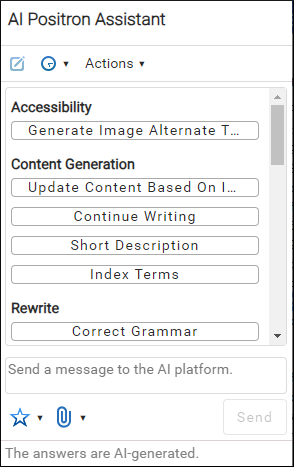
The AI actions that are available can be found in the Actions drop-down menu at the top of the pane. When an action is triggered, the main box within the pane presents the response from the server based on the particular action.
You can also start chatting with the AI directly in the chat box at the bottom of the pane, without invoking an action. In this case, if there is content selected in the editor when a chat is initiated, the selection is passed to the AI along with the document type as context for the conversation.
- Insert/Replace - Inserts the response at the cursor location within the document (or replaces the selected content).
- Preview - Allows you to preview the content that would be inserted at the cursor location within the document. This launches a file comparison tool where you can clearly see the differences between your current content and the changes being proposed by the AI. You can choose to accept some or all of the proposed changes and click the Apply button at the bottom to insert the response at the cursor location.
- Copy - Copies the response to the system clipboard.
To clear the information, click the  New Chat button in the top-right corner of the
view. You can also use the
New Chat button in the top-right corner of the
view. You can also use the  History drop-down toolbar button to select and continue previous
conversations or actions.
History drop-down toolbar button to select and continue previous
conversations or actions.
You can use the bottom pane to refine the response by sending a message
to the AI platform and it will generate a new response based upon your message. You can edit
your message by clicking the  Edit button that appears to the right of your message in the response area.
You would then edit your message and click Submit to regenerate the
response. For multiple edited messages, you can use the
Edit button that appears to the right of your message in the response area.
You would then edit your message and click Submit to regenerate the
response. For multiple edited messages, you can use the  Next/
Next/ Previous buttons to navigate between chat
threads.
Previous buttons to navigate between chat
threads.
 Attach drop-down contains
the following actions:
Attach drop-down contains
the following actions:- Attach - Use this action to select one or more images or other documents (in XML, Markdown, text, Word (.docx), Powerpoint (.pptx), or PDF format) from your repository to be attached to the chat message. The AI will use the selected resource(s) for additional context for the conversation. For Word and PDF files, the included images are also sent to the AI engine.
- Attach from computer - Use this action to upload a file from your local device for private usage. The uploaded file is available only for the current user and is automatically removed once the session ends.
 Favorites drop-down button to store a favorite prompt during the editing
session.
Favorites drop-down button to store a favorite prompt during the editing
session. window object) that
point to operations used to store and retrieve persistent strings.
Example:window.POSITRON_RETRIEVE_OPERATION = "package.name.RetrieveOperation";
window.POSITRON_STORE_OPERATION ="package.name.StoreOperation";RetrieveOperation implemented like this (for
example):@WebappRestSafe
@WebappCompatible
public class RetrieveOperation extends AuthorOperationWithResult {
@Override
public String doOperation(AuthorDocumentModel model, ArgumentsMap args)
throws IllegalArgumentException, AuthorOperationException {
return cmsPropertiesMap.getProperty(model.getUserId() + "." + args.getArgumentValue("key"));
}
}StoreOperation implemented like this (for
example):@WebappRestSafe
@WebappCompatible
public class StoreOperation extends AuthorOperationWithResult {
@Override
public String doOperation(AuthorDocumentModel model, ArgumentsMap args)
throws IllegalArgumentException, AuthorOperationException {
cmsPropertiesMap.setProperty(model.getUserId() + "." + args.getArgumentValue("key"), (String) args.getArgumentValue("value"));
return null;
}
}AI Actions
The following AI-powered actions are available in the Actions drop-down menu at the top of the AI Positron Assistant pane:
- Accessibility
-
- Generate Image Alternate Text - Generates an alternate text for a DITA XML image that is selected in the main editing area.
- Content Generation
-
- Update Content Based on Images - Updates the content of a DITA XML topic based on the images that it references.
-
Short Description - Generates a short description ( inside a
<shortdesc>element) based on a summary of the selected text (or the entire document if there is no selection). You can configure the style and the approximate number of sentences to be generated. - Formula/Equation - Generates an AI proposal for a MathML formula or equation based on information provided by the user when invoking the action (for example, a description of a substance, physics formula, mathematical expression, or LaTeX equation).
-
Index Terms - Generates a
<keywords>element that contains index terms obtained from the selected text (or the entire document if there is no selection).
- Rewrite
-
- Correct Grammar - Generates a suggestion for correcting the grammar and spelling within the selected content.
- Improve Readability - Modifies the selected content to improve readability and fix grammar/spelling errors.
- Use Active Voice - Generates a suggestion for replacing the selected content with content that has been converted from passive to active voice.
- Improve Structure - Improves the selected DITA XML content by adding additional structure or inline elements.
- Itemize - Generates a suggestion for converting the selected content into a list of items.
- Join Items - Generates a suggestion for converting the selected list of items into a paragraph.
- Review
-
- Proof Read Add comments over content which has logical consistency problems, grammar spelling mistakes or is hard to read and comprehend.
- Resolve Comments - Change the selected content based on the comment suggestions and then remove the comments.
- Overview
-
- Answer Questions - Generates answers to questions that the AI finds within the selected content (or the entire document if there is no selection).
- Generate Questions - Generates a list of five questions that are answered within the selected content (or the entire document if there is no selection).
- Summarize - Generates a summary of the selected content (or the entire document if there is no selection).
- Readability - Generates suggestions for changing the selected content (or the entire document if there is no selection) to improve its general readability.
- Translation
-
The actions in this category translate the selected text to the target language (English, German, French, Japanese), while preserving the original XML markup.
- Intelligent Agents
-
- Expand Draft - Enhances a draft of a DITA XML topic by refining the content, adding markup that is consistent with similar topics, and generating documentation based on the referenced images using Vision support. The AI looks for similar content in topics gathered from the related links or in WebHelp output with the Oxygen Feedback component deployed for search functionality.
- Split Topic - Analyzes the current DITA XML topic based on modular document development best practices. If the topic is too large or contains multiple subjects, the AI may split it into several topic files. References to the new topics are also added in the DITA map that is currently open in the DITA Maps Manager.
- DITA Conversion
-
- Convert to [DITA_TYPE] - Actions that convert plain text,
Markdown, or DITA content to a specific type of DITA topic:
- Task - A topic type used to describe a series of steps to accomplish a specific goal. It is ideal for procedural information.
- Concept - A topic type used to explain an idea, definition, or concept. It is typically used for background or explanatory information.
- Reference - A topic type used to provide detailed, structured information such as tables, lists, or specifications. It is often used for quick look-up information.
- Troubleshooting - A topic type used to describe problems, their causes, and solutions. It is designed to help users resolve issues effectively.
- Glossary - A topic type used to define terms and provide explanations. It is commonly used to build a glossary of terms for a project or document.
- Convert to [DITA_TYPE] - Actions that convert plain text,
Markdown, or DITA content to a specific type of DITA topic:
- Marketing
-
- Release Notes - Creates release notes based on a set of features or issue ticket numbers with optional descriptions.
- Marketing Post - Creates a marketing post based on a list of ideas or release notes.
- Improve SEO - Rewrites the content to enhance search engine optimization.
- Pain-Agitate-Solution - Rewrites the content using a marketing style based on the Pain-Agitate-Solution framework.
- Features-Advantages-Benefits - Rewrites the content using a marketing style based on the Features-Advantages-Benefits framework.
