Integrating Web Author with Alfresco, SharePoint On-Premise, FileNet
The Oxygen XML Web Author includes a generic CMIS connector plugin
that provides the ability to use Web Author with various types of content management
platforms. The plugin provides an interface for browsing files, opening the files in the
editor, and submitting changes. The supported platforms include:
- Alfresco
- FileNet
- SharePoint On-PremiseNote: By default, Sharepoint On-Premise has the CMIS support disabled, so you need to activate it prior to using the CMIS connector to edit files. See: Microsoft TechNet: How to configure CMIS Procedure in SharePoint.
Configuring the CMIS Connector Plugin
- Go to your Administration Page.
- Select Plugins.
-
Click the
 Configure icon next to the CMIS plugin.
Configure icon next to the CMIS plugin.Step Result: This opens the plugin configuration dialog box.
Figure 1. CMIS Connector Plugin Configuration Dialog Box 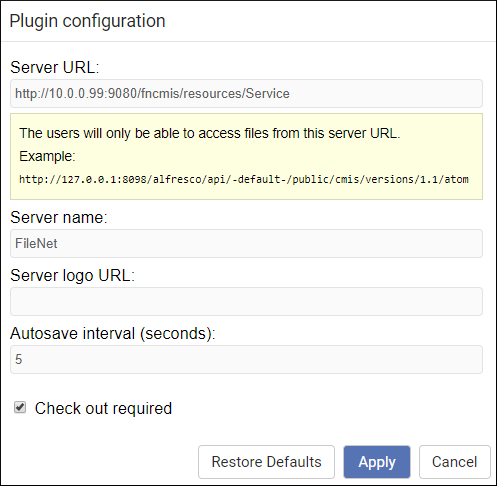
- Enter the options in the Plugin configuration dialog box:
- Server URL - The URL of your server. Examples:
- Alfresco - http://[host]:[port]/alfresco/api/-default-/public/cmis/versions/1.1/atom
- SharePoint On-Premise - http://[host]/_vti_bin/cmis/rest?getRepositories
- SharePoint On-Premise (specific repository) - http://[host]/_vti_bin/cmis/rest/REPOSITORY_ID?getRepositoryinfo
- FileNet - http://[host]:[port]/fncmis/resources/Service
- Server name - This name will appear in the Web Author Dashboard as the name for the tab that users will select to browse files. It will also appear in the Web Author editor interface as the name of a toolbar drop-down menu used for checking out an opened file or checking in modified files.
- Server logo URL (Optional) - You can specify a URL for a logo that will appear in the Web Author Dashboard for the tab that users will select to browse for files.
- Autosave interval (seconds) - Specifies how often modified files are automatically saved.
- Check out required - If you select this option, files will be opened in the Web Author editor in read-only mode and users will need to check out the file to edit it.
- Server URL - The URL of your server. Examples:
- Click Apply.
- Restart Oxygen XML Web Author.
Configuring a Service Account
In some applications, all users that have access to Oxygen XML Web Author are trusted. This could happen if the users need to log in before accessing the editor.
In such situations, it is possible to configure a service account to be used by Oxygen XML Web Author when connecting to the CMIS server on behalf of the users. The
following options can be set in the Oxygen XML Web Author
options.xml file:
- PLUGIN_CUSTOM_OPTIONS.cmis.service.user
- PLUGIN_CUSTOM_OPTIONS.cmis.service.password
Example: The options.xml snippet would look like
this:
<entry> <String>PLUGIN_CUSTOM_OPTIONS.cmis.service.user</String> <String>example_username</String> </entry> <entry> <String>PLUGIN_CUSTOM_OPTIONS.cmis.service.password</String> <String>example_password</String> </entry>
