Using Web Author with Alfresco, SharePoint On-Premise, FileNet
Oxygen XML Web Author includes a generic CMIS connector plugin that enables you to connect Web Author to various types of content management platforms (such as Alfresco, SharePoint, or FileNet) and access files stored on those platforms. To connect and access the files, it is assumed that the CMIS plugin is enabled and configured in your installation of Oxygen XML Web Author.
Working With Files
To open a file or create a new file, go to the main Dashboard, click the tab that corresponds to your type of CMIS (for example, FileNet), and log in. To create a new document, click on New in the top-right corner.
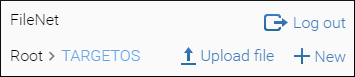
 Upload
File button to upload it before selecting it. You can also drag a file from your
system file browser and drop it into the Web Author file browser.
Upload
File button to upload it before selecting it. You can also drag a file from your
system file browser and drop it into the Web Author file browser.To open an existing document, browse for the file and double-click it (or tap on a mobile device). If your plugin integration was configured with the Check-out required option selected, the file will be opened the Web Author editor in read-only mode.
To edit a file, you need to check it out by using the Check Out action from the toolbar drop-down menu that corresponds to your type of CMIS (for example, FileNet).
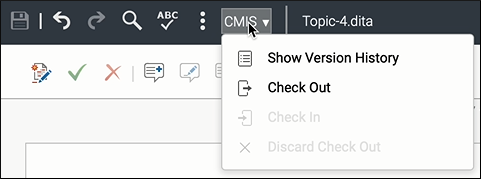
When you check out a file, it is locked and other users cannot edit it in Web Author.
To save a modified file, use the Check In action from that drop-down menu and choose between Major version or Minor version. When you check in a modified file, it is switched to read-only mode in your editor and it is unlocked for other users. You can also use the Discard Check Out action from the drop-down menu to cancel the check-out and unlock the file for others.
Show Version History
Selecting the Show Version History option opens a window with information about the version history of commits for the current file (Version, Creator, and Commit Message for each commit). It can also be used to show the differences between two versions listed in the Version History dialog box.
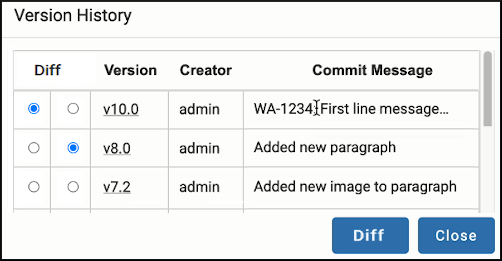
To show the differences between two versions (and to even merge the changes), select the radio button in the first Diff column for one version and select the radio button in the second Diff column for the other version. Then click the Diff button at the bottom-right corner of the dialog box. This opens the File Comparison/Merge tool.
