Customizing Colors and Styles for Rendering Profiling in Author Mode
By applying profiling colors and styles, you can mark profiled content in Author mode and the DITA Maps Manager so that you can instantly spot differences between multiple variants of the output. This allows you to preview the content that will go into the published output. The excluded text is grayed-out or hidden in Author mode and excluded nodes are grayed-out or hidden in the DITA Maps Manager.
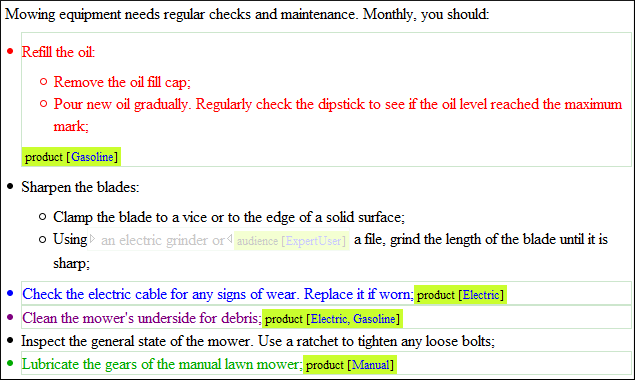
- If the same block of text is profiled with two or more profiling attributes, their associated styles combine. Depending on the styling, this might result in an excessively styled content that may prove difficult to read or work with.
- It is recommended that you only profile the differences. There is no need to profile common content, since excessive profiling can visually pollute the document.
- A mnemonic associated with a style will help you instantly spot differences in the types of content.
Styling Profiling Attribute Values
- Select the Show Profiling Colors and Styles option from the
 Profiling /
Conditional Text toolbar drop-down menu.
Profiling /
Conditional Text toolbar drop-down menu. - Select
 Profiling
Settings from the
Profiling
Settings from the  Profiling / Conditional Text toolbar drop-down
menu. This is a shortcut to the Attributes and
Condition Sets preferences page.
Profiling / Conditional Text toolbar drop-down
menu. This is a shortcut to the Attributes and
Condition Sets preferences page. - Go to the Colors and Styles preferences page to configure the colors and styling for the profiling attributes.
- Go to the Attributes preferences page to configure how you want the profiling attributes to appear in Oxygen XML Author.
Result: The styling is now applied in the Author editing mode, the Outline view, and in the DITA Maps Manager view. Also, to help you more easily identify the profiling you want to apply in the current context, the styling is applied in the Edit Profiling Attributes dialog box and in the inline form control pop-up that allows you to quickly set the profiling attributes.
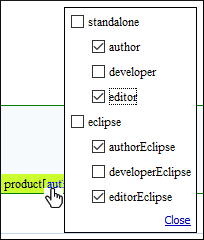
Alternate Method with a DITAVAL File: If you are using a DITAVAL filter file to control the filtering of profiled content in DITA topics, you can use a flag filter to define the colors and styles that will be used when rendering the profiling. For detailed information about this alternate method, see the procedure in the Styling the Rendering of Profiled Content Using a DITAVAL File topic.
