Finding Resources Not Referenced in DITA Maps
Over the course of time, large projects can accumulate a vast amount of resources from a variety of sources. Especially in organizations with a large number of content authors or complex project structures, organizing the project resources can become a challenge. Over time a variety of actions can cause resources to become orphaned from DITA maps. To assist you with organizing project resources, Oxygen XML Author includes the Find Unreferenced Resources action, that searches for such resources.
To perform this search, open the DITA map in the DITA Maps Manager, invoke the contextual menu on the map, and select the Find Unreferenced Resources action. It can also be selected from the DITA Maps menu. This action opens the Find Unreferenced Resources dialog box, shown below.
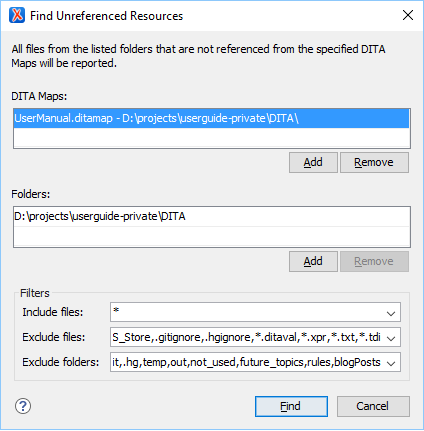
The Find Unreferenced Resources dialog box includes the following options:
- DITA Maps - Provides a list of DITA maps to be included in the search and allows you to Add maps to the list or Remove them.
- Folders - Provides a list of folders to be included in the search and allows you to Add or Remove specific folders. All files from this list of folders that are not referenced from the maps specified in the DITA Maps list will be reported.
- Filters - Provides three combo boxes that allow you to filter the
search to include or exclude certain files or folders:
- Include files - Allows you to filter specific files to include in the search.
- Exclude files - Allows you to filter specific files to exclude from the search.
- Exclude folders - Allows you to filter specific folders to
exclude from the search.Note: In any of the filter combo boxes you can enter multiple filters by separating them with a comma and you can use the ? and * wildcards. Use the drop-down arrow to select a previously used filter pattern.
When you click the Find button, if the search operation finds unreferenced resources, they are displayed in the Results panel at the bottom of the editor. If you want to delete an unreferenced resource, you can right-click its result and select Remove from Disk. If you want to see the resource before deciding what to do with it, you can right-click its result and select Show in Explorer.
