Scanning for Locks
When starting to work on a file that is not contextually mergeable (usually a binary file), it is better to verify if someone else is not already working on that file. You can do this in the Working Copy view by selecting one or more resources, then right-clicking them and choosing the Scan for Locks action from the contextual menu.
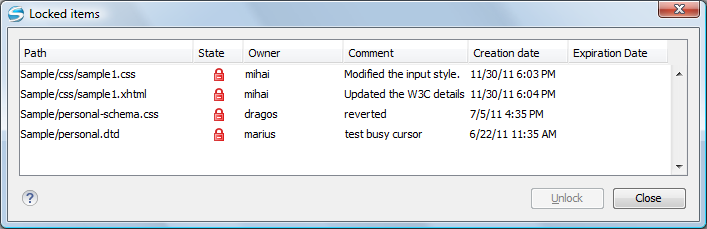
The Locked items dialog box contains a table with all the resources that were found locked on the repository. For each resource there are specified: resource path, state of the lock, owner of the lock, lock comment, creation and expiration date for the lock (if any).
The state of the lock can be one of the following:
 - Appears when one of the
following conditions apply:
- Appears when one of the
following conditions apply: - Another user has locked the file in the repository.
- The file was locked by the same user from another working copy.
- The file was locked from the Repositories view.
 - Displayed after you have
locked a file from the current working copy.
- Displayed after you have
locked a file from the current working copy. - A file already locked from your working copy
is no longer locked in the repository (it was unlocked by another user).
- A file already locked from your working copy
is no longer locked in the repository (it was unlocked by another user). - A file already locked
from your working copy is being locked by another user. Now the owner of the file lock is
the user who stole the lock from you.
- A file already locked
from your working copy is being locked by another user. Now the owner of the file lock is
the user who stole the lock from you.
You can unlock a resource by selecting it and pressing the Unlock button.
