Spell Check Multiple Files
The  Check Spelling in
Files action allows you to check the spelling on multiple local or remote
documents. This action is available in the following locations:
Check Spelling in
Files action allows you to check the spelling on multiple local or remote
documents. This action is available in the following locations:
 Check Spelling in
Files action allows you to check the spelling on multiple local or remote
documents. This action is available in the following locations:
Check Spelling in
Files action allows you to check the spelling on multiple local or remote
documents. This action is available in the following locations:- The Edit menu.
- The contextual menu of the Project view.
- The contextual menu of the DITA Maps Manager view, when editing DITA documents.
Tip: If you want to instruct the spell checking
engine to not report a particular word as being a spelling error in the future, use the
Learn Word(s) action from the contextual menu in the
Results view.
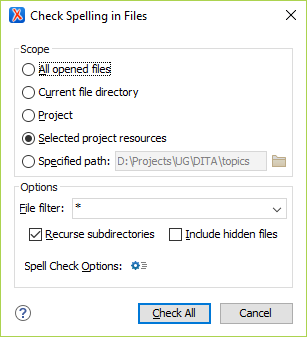
The following scopes are possible, depending on where the action was invoked:
- All opened files - The spell check is performed in all open files.
- Current file directory - All the files in the folder of the currently edited file.
- Current DITA map hierarchy - Option available when the dialog is invoked from the DITA Maps Manager view. Checks the spelling in all references contained in the DITA map.
- Project - All files from the current project.
- Selected project resources - The selected files from the current project.
- Specified path - Checks the spelling in the files located at a path that you specify.
The Options section includes the following options:
- File filter - Allows you to filter the files from the selected scope.
- Recurse subdirectories - When selected, the spell check is performed recursively for the specified scope. The one exception is that this option is ignored if the scope is set to All opened files.
- Include hidden files - When selected, the spell check is also performed in the hidden files.
- Spell Check Options - The spell check processor uses the options available in the Spell Check preferences page.
When working with DITA documents, if you invoke the Check Spelling in Files action in the DITA Maps Manager view, a slightly different version of the dialog box is displayed:
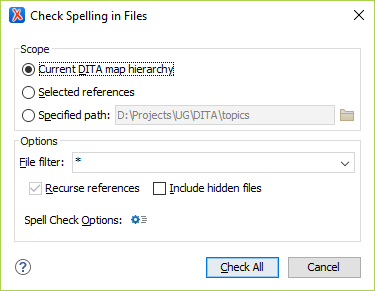
The following scopes are available when
you check the spelling in files from the DITA Maps Manager:
- Current DITA Map hierarchy - All the files referenced in the currently selected DITA map from in the DITA Maps Manager view.
- Selected references - Checks the spelling in the selected references.
- Specified path - Checks the spelling in the files located at a path that you specify.
