Output Tab (DITA-OT Transformations)
When you create a new transformation scenario or edit an existing one, a configuration dialog box is displayed that allows you to customize the transformation with various options in several tabs.
The Output tab allows you to configure options that are related to the location where the output is generated.
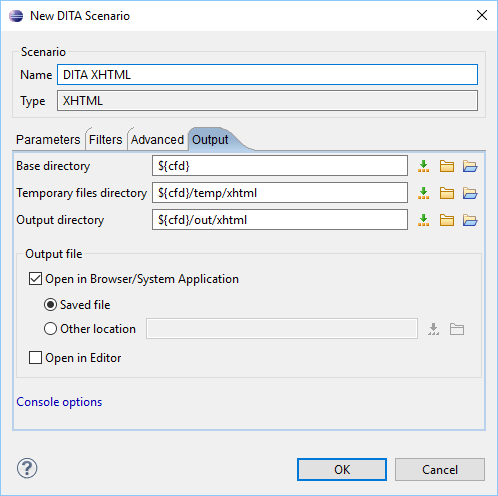
You can specify the following parameters:
- Base directory
- All the relative paths that appear as values in parameters are considered relative to
the base directory. The default value is the directory where the transformed map is
located. You can
specify the path by using the text field, the
 Insert Editor
Variables button, or the
Insert Editor
Variables button, or the  Browse button.
Browse button. - Temporary files directory
- This directory is used to store pre-processed temporary files until the final output
is obtained. You can
specify the path by using the text field, the
 Insert Editor
Variables button, or the
Insert Editor
Variables button, or the  Browse button.
Browse button. - Output directory
- The folder where the content of the final output is stored. You can
specify the path by using the text field, the
 Insert Editor
Variables button, or the
Insert Editor
Variables button, or the  Browse button.Note: If the DITA map or topic is opened from a remote location or a ZIP file, the parameters must specify absolute paths.
Browse button.Note: If the DITA map or topic is opened from a remote location or a ZIP file, the parameters must specify absolute paths. - Open in Browser/System Application
- If selected, Oxygen XML Author Eclipse plugin automatically opens the result of the
transformation in a system application associated with the file type of the result (for
example, in Windows PDF files are often opened in Acrobat Reader).
Note: To set the web browser that is used for displaying HTML/XHTML pages, go to and specify it there.
- Output file - When Open in Browser/System Application is selected, you can use this button to automatically open the default output file at the end of the transformation.
- Other location - When Open in Browser/System
Application is selected, you can use this option to open the file
specified in this field at the end of the transformation. You can specify the path by using the text field, the
 Insert Editor
Variables button, or the
Insert Editor
Variables button, or the  Browse button.
Browse button.
- Open in editor
- When this is option is selected, at the end of the transformation, the default output file is opened in a new editor panel with the appropriate built-in editor type (for example, if the result is an XML file it is opened in the built-in XML editor, or if it is an XSL-FO file it is opened with the built-in FO editor).
