Data Source Explorer View
The Data Source Explorer view displays your database connections. If the view is not displayed, it can be opened by selecting it from the menu.
You can connect to a database simply by expanding the connection node (click the  connection). The database structure can be expanded to
resource level, or even all the way to column level for tables inside relational databases.
Oxygen XML Author Eclipse plugin supports multiple simultaneous database connections and the
connection tree in the Data Source Explorer view provides an easy
method for browsing them.
connection). The database structure can be expanded to
resource level, or even all the way to column level for tables inside relational databases.
Oxygen XML Author Eclipse plugin supports multiple simultaneous database connections and the
connection tree in the Data Source Explorer view provides an easy
method for browsing them.
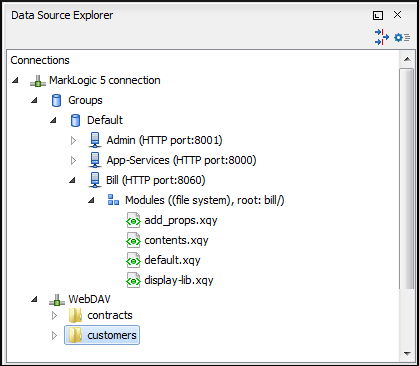
The objects (nodes) that are displayed in the Data Source Explorer view depend on the connection type and structure of the database. Various contextual menu actions are available for each hierarchical level and for some connections you can add or move resources in a container by simply dragging them from the Project Explorer view, a file browsing application, or another database.
Toolbar Actions
 Filters
Filters- Opens the Data Sources / Table Filters preferences page, allowing you to decide which table types are displayed in the Data Source Explorer view.
 Configure Database
Sources
Configure Database
Sources- Opens the Data Sources preferences page where you can configure both data sources and connections.
