Preferences
You can configure Oxygen XML Developer options using the Preferences dialog box.
To open the preferences dialog box, go to .
You can select the
preference page you are interested in from the tree on the left of the
Preferences dialog box. You can filter the tree by using the filter
text box and the following buttons are available to the right of the text box:
 Expand
All - Expands the structure of the tree to show all preference pages.
Expand
All - Expands the structure of the tree to show all preference pages. Collapse
All - Collapses the structure of the tree to show only the 1st level
preference pages.
Collapse
All - Collapses the structure of the tree to show only the 1st level
preference pages. Project-Level Options Only - If toggled on, it filters the tree to only
show the preference pages that are saved at project level.
Project-Level Options Only - If toggled on, it filters the tree to only
show the preference pages that are saved at project level.
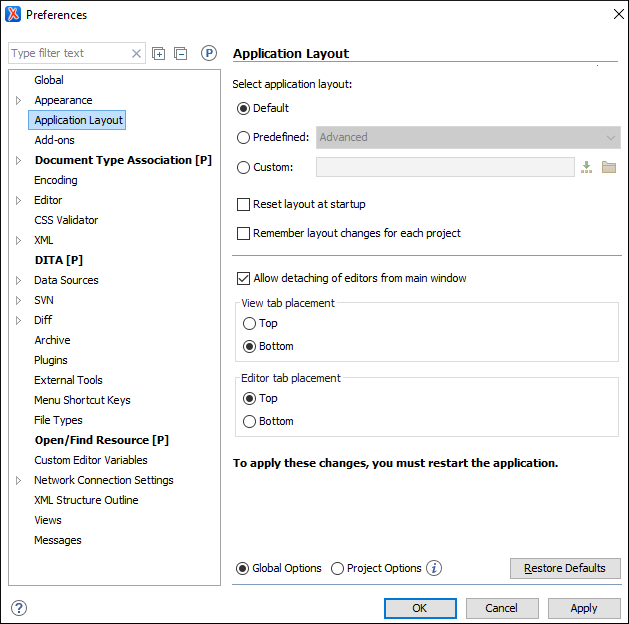
Click the  icon or press
F1 for help on any preferences page.
icon or press
F1 for help on any preferences page.
Some preference pages include an option to control how the options are stored, either as Global Options or Project Options.

You can restore options to their default values by pressing the Restore Defaults button, available in each preferences page.
Preferences Directory Location
A variety of resources (such as global options, license information, and history files) are
stored in a preferences directory (com.oxygenxml) that is in the
following locations:
- Windows (7, 8, 10) - [user_home_directory]\AppData\Roaming\com.oxygenxml.developer
- macOS - [user_home_directory]/Library/Preferences/com.oxygenxml.developer
- Linux/Unix - [user_home_directory]/.com.oxygenxml.developer
