Send Your Changes to the Repository
Sending the changes you made to your working copy is known as committing the changes. If your working copy is up-to-date and there are no conflicts, you are ready to commit your changes.
The Commit action sends the changes from your local working copy to the repository. The Commit dialog box presents all the items that you can commit.
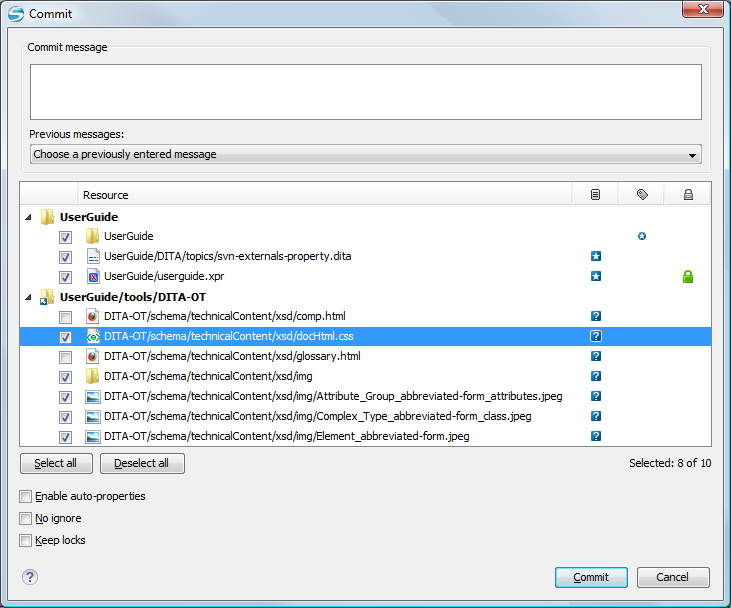
Enter a message to associate with the commit, or choose a previous message from the Previous messages list (the last 10 commit messages will be remembered even after restarting the SVN client application).
An item that can be committed has one of the following states: added, modified (content or properties), replaced, and deleted. All items that have one of these states are selected in the dialog box by default. If you do not want to commit one of the items, deselect it.
- Unversioned items are added under version control.
- Missing items are deleted.
Unversioned or missing items are not selected by default in the Commit dialog box, unless you have selected them explicitly when issuing the commit command.
- Items that have been added or replaced previously, but now are presented as missing after being removed from the file system, outside of an SVN client. Such items do not exist in the repository and you should use the Delete action to remove them from your working copy.
- Items that have incoming changes from the repository, after a synchronization. You need to have your working copy up-to-date before committing your changes.
- Files that, after a synchronization, appear as locked by other users or from other locations than the current working copy.
 ) or added (
) or added (  ) item in the
Commit dialog box, other items with one of these states can be
selected or cleared automatically.
) item in the
Commit dialog box, other items with one of these states can be
selected or cleared automatically. The modifications that will be committed for each file can be reviewed in the compare editor window by double-clicking a file in the Commit dialog box, or by right-clicking and selecting the Show Modifications action from the contextual menu. This option is available to review only file content changes, not property changes.
The  Local file
status column indicates the actual state of the items and the
Local file
status column indicates the actual state of the items and the  Local properties
status column indicates whether or not the properties of an item are
modified.
Local properties
status column indicates whether or not the properties of an item are
modified.
The  Lock
information column is displayed if at least one of the files in the
Commit dialog box has lock information associated with it, valid
against the commit operation.
Lock
information column is displayed if at least one of the files in the
Commit dialog box has lock information associated with it, valid
against the commit operation.
- Enable automatic properties or
Disable automatic properties - enables or disables automatic
property assignment (per runtime configuration rules), overriding the
enable-auto-propsruntime configuration directive, defined in theconfigfile of the Subversion configuration directory.Note: This option is available only when there are defined properties to be applied automatically for resources newly added under version control. You can define these properties in theconfigfile of the Subversion configuration directory, in theauto-propssection. Based on the value of theenable-auto-propsruntime configuration directive, the presented option is either Enable automatic properties, or Disable automatic properties. - Keep locks - selecting the Keep locks
option preserves any locks you set on various files.Note: This option is available only when files that you locked are presented in the dialog box.
Each of the above options is activated only when you select an item that can have the option applied.
Your working copy must be up-to-date with respect to the resources you commit. This is ensured by using the Update action prior to committing, resolving conflicts and re-testing as needed. If your working copy resources you are trying to commit are out of date you will get an appropriate error message.
