Spell Checking
Oxygen XML Developer includes an automatic (as-you-type) spell checking feature, as well as a manual spell checking action to open a Spelling dialog box that offers a variety of options.
To manually check spelling in the current document, use the
 Check
Spelling action on the toolbar or
from the Edit menu.
Check
Spelling action on the toolbar or
from the Edit menu.
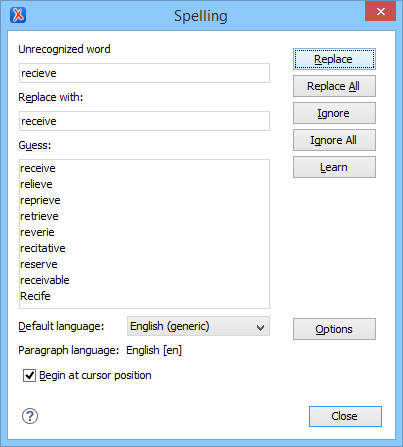
The Spelling dialog box contains the following:
- Unrecognized word
- Displays the word that cannot be found in the selected dictionary. The word is also highlighted in the XML document.
- Replace with
- The character string that will replace the misspelled word.
- Guess
- Displays a list of suggested words to replace the unknown word. Double-click a word to automatically insert it in the document and resume the spell checking process.
- Default language
- Allows you to select the default language dictionary used by the spelling engine.
- Paragraph language
- In an XML document, you can mix content written in multiple languages. You can set the
language code in the
@langor@xml:langattribute for any particular section and Oxygen XML Developer will automatically instruct the spell checker engine to apply the appropriate language dictionary for that section. - Begin at cursor position
- Instructs the spell checker to begin checking the document starting from the current cursor position.
- Action Buttons
-
- Replace
- Use this button to replace the unrecognized word with the selected word from the Replace with field.
- Replace All
- Use this button to replace all occurrences of the unrecognized word with the
selected word from the Replace with field, starting from
the cursor's position to the end of the document.Note: This action is case-sensitive.
- Ignore
- Ignores the first occurrence of the unrecognized word and allows you to continue checking the document. Oxygen XML Developer skips the content of the XML elements marked to be ignored.
- Ignore All
- Ignores all instances of the unrecognized word in the current document.
- Learn
- Adds the unrecognized word to the list of valid words.
- Options
- Opens the Spell Check preferences page where you can configure various options regarding the feature.
