How to Configure Microsoft SQL Server Data Source Drivers
Note: Available in the Enterprise edition only.
To configure a data source for connecting to a Microsoft SQL server, follow these steps:
- Download the appropriate MS SQL JDBC driver from the Microsoft website: https://docs.microsoft.com/en-us/sql/connect/jdbc/release-notes-for-the-jdbc-driver?view=sql-server-ver16#102.
- Open the Preferences dialog box and go to Data Sources.
-
Click the
 New
button in the Data Sources panel.
New
button in the Data Sources panel.
The dialog box for configuring a data source is opened.
Figure 1. Data Source Drivers Configuration Dialog Box 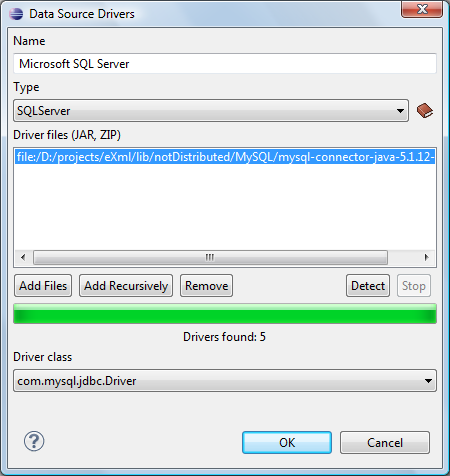
- Enter a unique name for the data source.
- Select SQLServer in the driver Type drop-down menu.
-
Click the Add Files button and select the Microsoft SQL Server
driver file that you downloaded.
The SQL Server driver file is called sqljdbc.jar.
- Select the most appropriate Driver class.
- Click the OK button to finish the data source configuration.
- Continue on to configure your Microsoft SQL Server connection.
