Editing a Transformation Scenario
-
Select the
 Configure Transformation Scenario(s) (Alt + Shift +
T, C (Command + Option + T, C on macOS)) action from
the toolbar or the XML menu.
Configure Transformation Scenario(s) (Alt + Shift +
T, C (Command + Option + T, C on macOS)) action from
the toolbar or the XML menu.Step Result: The Configure Transformation Scenario(s) dialog box is opened.
- Select the particular transformation scenario and click the Edit
button at the bottom of the dialog box or from the contextual menu.Tip: You could also select the scenario and the
 Edit button in the Transformation Scenarios view to achieve the same
result.
Edit button in the Transformation Scenarios view to achieve the same
result.
Result: This will open an Edit scenario configuration dialog box that allows you to configure various options in several tabs, depending on the type of transformation scenario that was selected.
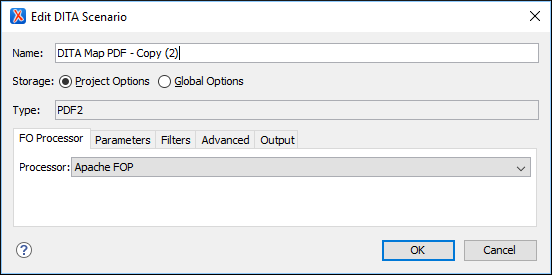
Transformation Types
The Configure Transformation Scenario(s) dialog box contains a Type column that shows you the transformation type for each of the listed scenarios. Each type of transformation contains some tabs with various configuration options.
The following is a list of the transformation types and their particular tabs (click the name of each tab below to see details about all the options that are available):
- DITA-OT - This type of transformation includes configurable options in the
following tabs:
- Templates Tab
- FO Processor Tab (Available for PDF output)
- Parameters Tab
- Filters Tab
- Advanced Tab
- Output Tab
- ANT - This type of transformation includes configurable options in the following tabs:
- XSLT - This type of transformation includes configurable options in the following tabs:
- XProc - This type of transformation includes configurable options in the following tabs:
- XQuery - This type of transformation includes configurable options in the following tabs:
