Actions Available in the Markdown Editor
Aside from the actions that are available in Oxygen XML Developer Eclipse plugin for any type of document (such as the actions in the various menus and the common sections of the toolbar), a variety of unique actions are also available in the Markdown editor, from the toolbar and contextual menu.
Toolbar Actions
The following default actions are available on the Markdown toolbar when editing Markdown documents:
 Header (1st Level)
Header (1st Level)- Inserts an atx-style first-level header at the cursor position.
 Header (2st Level)
Header (2st Level)- Inserts an atx-style second-level header at the cursor position.
 Header (3rd Level)
Header (3rd Level)- Inserts an atx-style third-level header at the cursor position.
 Horizontal
Rule
Horizontal
Rule- Inserts a horizontal rule at the cursor position.
 Bold
(Strong)
Bold
(Strong)- Marks the selected text with bold.
 Italic
(Emphasis)
Italic
(Emphasis)- Marks the selected text with italics.
 Strikethrough
Strikethrough- Marks the selected text with a strikethrough.
 Code Block
Code Block- Inserts (or surrounds selected text in) a codeblock.
 Blockquote
Blockquote- Inserts a blockquote at the cursor position.
 Insert
Link
Insert
Link-
Opens the Insert Link dialog box that allows you to define a link to insert at the cursor position.
Figure 1. Insert Link Dialog Box 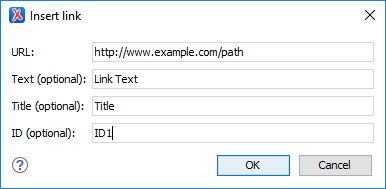
 Insert
Image
Insert
Image-
Opens the Insert Image dialog box that allows you to define an image to insert at the cursor position. You can type the URL of the image you want to insert or use browsing actions in the
 Browse drop-down menu.
Browse drop-down menu.Figure 2. Insert Link Dialog Box 
 Insert Ordered
List
Insert Ordered
List- Inserts an ordered list at the cursor position. Three child list items are also automatically inserted by default. You can also use this action to convert selected content to an ordered list.
 Insert Unordered
List
Insert Unordered
List- Inserts an unordered list at the cursor position. Three child list items are also automatically inserted by default. You can also use this action to convert selected content to an unordered list.
 Insert Task
List
Insert Task
List- Inserts a task list at the cursor position. Three child list items are also automatically inserted by default. You can also use this action to convert selected content to a task list.
 Insert Table
Insert Table- Inserts a table at the cursor position.

 Cut
Cut Copy
Copy Paste
Paste