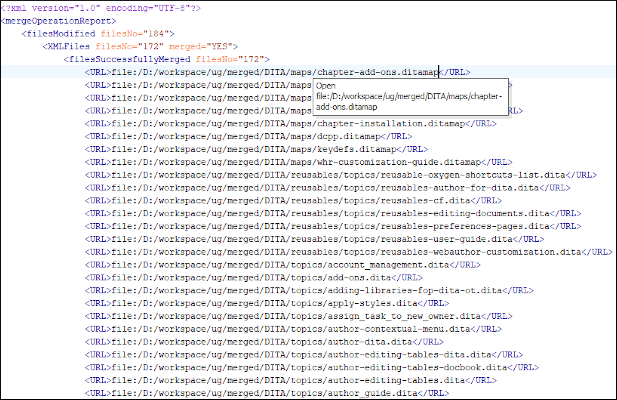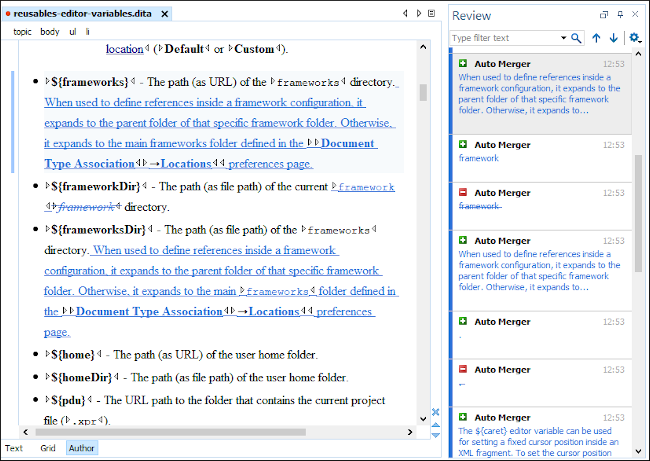Merge Directories with Change Tracking Highlights
The Merge Directories with Change Tracking Highlights tool can be used to merge two directories (based on a 2-way mode comparison) and all pairs of modified XML files involved in the process are merged by saving the comparison results as documents with highlighted tracked changes that can be later reviewed and accepted or rejected.
All other detected situations are treated based on several options that are applicable to both XML and non-XML files, or another option that is applicable only to non-XML files.
To invoke the tool, select the Merge Directories with Change Tracking Highlights action that is found in the menu. It opens a dialog box where you can specify the directories to merge and the output directory to save the results, as well as some other options.
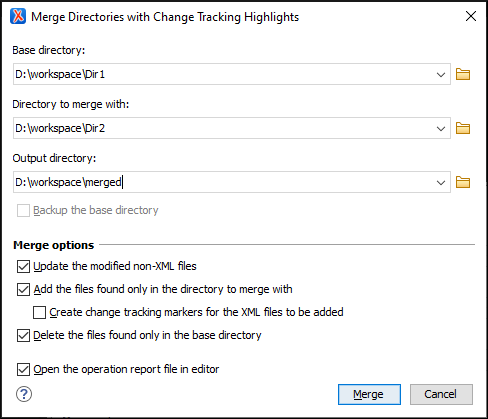
The Merge Directories with Change Tracking Highlights dialog box contains the following options:
- Base directory
- Specifies the path of the base directory.
- Directory to merge with
- Specifies the path of the directory to merge with.
- Output directory
- Specifies the path of the directory where the merge operation results are saved to.
You can leave this field blank and the merge results will be saved in the base directory
by overwriting it, or you can choose a separate output directory.Note: You cannot choose the same directory specified as the directory to merge with as the output directory.
- Backup the base directory
- If this option is selected, a backup copy is saved on your hard disk when the
operation completes. This option is automatically activated and selected in the
following cases:
- The output directory is not specified (the field is left blank).
- The specified output directory is the base directory itself.
- In both of the above situations, a backup of the base directory will be performed automatically and the backup operation must succeed to proceed with the merge. Otherwise, the merge process being aborted.
Note: The backup copy will have the same parent directory as the base directory and its name will be the name of the base directory suffixed by ".OXY.BAK". - Merge options
- The merge process has a preliminary phase where the entire structure and the content
of the base directory is copied to the output directory. The following merge options are
available:
- Update the modified non-XML files
- If this option is selected, all files in the output directory that are copies of non-XML files in the base directory are replaced by their corresponding files in the directory to merge with. Otherwise, they remain unchanged.
- Add the files found only in the directory to merge with
- If this option is selected, all files that are only present in the directory
to merge with are also added to the output directory.
- Create change tracking markers for the XML files to be added
-
This option can only be used in conjunction with the Add the files found only in the directory to merge with option. Select this option if you want to create change tracking markers for the XML files that are only present in the directory to merge with and will be added to the output directory. Although these files have no counterparts in the base directory, change tracking markers of type "entire content added/inserted" will be created.
The option is not necessarily intended for the merge process itself, but it is useful if you want to apply various Oxygen transformation scenarios to the resulting output directory. For example, if you merge 2 versions of a DITA project and then want a PDF to highlight the changes between those versions, you can apply a transformation on the resulting ditamap file. This option results in presenting the new DITA files as "added content" in the resulting PDF.
- Delete the files found only in the base directory
- If this option is selected, all files that are only present in the base directory and initially copied to the output directory are deleted. Otherwise, they are preserved.
- Open the operation report file in editor
- Opens the merge operation report (XML file) in the editor.
Once the merge operation is complete, loading the report file in Oxygen XML Editor provides additional functionality. Aside from the fact that the report provides an overview of the merge process, it also provides links to all the files in the resulting output directory. This is helpful for generating XML documents with tracked changes. For example, you can use the respective links to load these XML files in Author mode to review the tracked changes and accept or reject them. This phase of reviewing and manually merging the XML files is typically the final phase of the entire merge procedure.