Repositories View Contextual Menu Actions
The Repositories view contextual menu contains various actions,
depending on the selected item. If a repository location is selected, the following management
actions are available:
 New Repository Location (Ctrl + Alt + N
(Command + Option + N on macOS))
New Repository Location (Ctrl + Alt + N
(Command + Option + N on macOS))-
Displays the Add SVN Repository dialog box. This dialog box allows you to define a new repository location.
Figure 1. Add SVN Repository Dialog Box 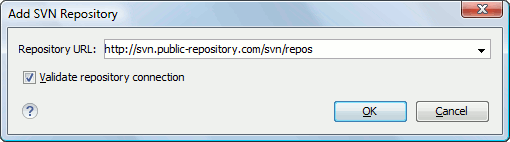
If the Validate repository connection option is selected, the URL connection is validated before being added to the Repositories view.
 Edit
Repository Location (Ctrl + Alt + E
(Command + Option + E on macOS))
Edit
Repository Location (Ctrl + Alt + E
(Command + Option + E on macOS))- Context-dependent action that allows you to edit the selected repository location using the Edit SVN Repository dialog box. It is active only when a repository location root is selected.
- Change the Revision to Browse (Ctrl + Alt + B (Command + Option + B on macOS))
- Context-dependent action that allows you to change the selected repository revision using the Change the Revision to Browse dialog box. It is active only when a repository location root is selected.
 Remove
Repository Location (Ctrl + Alt + R
(Command + Option + R on macOS))
Remove
Repository Location (Ctrl + Alt + R
(Command + Option + R on macOS))- Allows you to remove the selected repository location from the view. It shows you a confirmation dialog box before removal. It is active only when a repository location root is selected.
- Open
- Opens the selected file in the Editor view in read-only mode.
- Open with
- Displays the Open with dialog box to specify the editor where the selected file is opened. If multiple files are selected, only external applications can be used to open the files.
- Save as
- Saves the selected files locally, as they are in the browsed revision.
 Refresh (F5)
Refresh (F5)- Refreshes the resource selected in the Repositories view.
 Check
out (Ctrl + Alt + O
(Command + Option + O on macOS))
Check
out (Ctrl + Alt + O
(Command + Option + O on macOS))- Allows you to create a working copy from a repository directory, on your local file system. To read more about this operation, see Check out a working copy.
- Branch/Tag
- Allows you to create a branch or a tag from the selected folder in the repository. To read more about how to create a branch/tag, see the Creation and management of Branches/Tags section.
- Share project
- Allows you to share a new project using an SVN repository. The local project is automatically converted into an SVN working copy.
- Import:
-
- Import folder (Ctrl + Shift + L (Command + Shift + L on macOS))
- Allows you to import the contents of a specified folder from the file system
into the selected folder in a repository. To read more about this operation, see
the section Importing resources into a
repository. Note: The difference between the Import folder and Share project actions is that the latter also converts the selected directory into a working copy.
- Import Files (Ctrl + Shift + I (Command + Shift + I on macOS))
- Imports the files selected from the files system into the selected folder in the repository.
- Export
- Opens the Export dialog box that allows you to configure options for exporting a folder from the repository to the local file system.
 Show History (Ctrl + H (Command + T on
macOS))
Show History (Ctrl + H (Command + T on
macOS))- Displays the history of the selected resource. At the start of the operation, you can set filtering options.
 Show
Annotation (Ctrl + Shift
+ A (Command + Shift + A on macOS))
Show
Annotation (Ctrl + Shift
+ A (Command + Shift + A on macOS))- Opens the Show Annotation dialog box that computes the annotations for a file and displays them in the Annotations view, along with the history of the file in the History view.
 Revision
Graph (Ctrl + G (Command + G on
macOS))
Revision
Graph (Ctrl + G (Command + G on
macOS))- This action allows you to see the graphical representation of a resource history. For more details about a resource revision graph see Revision Graph. This operation is available for any resource selected in the Repositories view or Working Copy view.
- Copy URL Location (Ctrl + Alt + U (Command + Option + U on macOS))
- Copies to clipboard the URL location of the selected resource.
 Copy
to
Copy
to- Copies to a specified location the currently selected resource(s). This action is also available when you browse other revisions than the latest one (HEAD), to allow restoring previous versions of an item.
- Move to (Ctrl + M (Command + M on macOS))
- Moves to a specified location the currently selected resource(s).
- Rename (F2)
- Renames the selected resource.
 Delete (Delete)
Delete (Delete)- Deletes selected items from the repository via an immediate commit.
- New Folder (Ctrl + Shift + F (Command + Shift + F on macOS))
- Allows you to create a folder in the selected repository path (available only for folders).
- Locking
-
The following options are available only for files:
 Lock (Ctrl + K (Command + K on
macOS))
Lock (Ctrl + K (Command + K on
macOS))- Allows you to lock certain files that need exclusive access. For more details on the use of this action, see Locking a file.
 Unlock (Ctrl + Shift
+ K (Command + Shift + K on macOS))
Unlock (Ctrl + Shift
+ K (Command + Shift + K on macOS))- Releases the exclusive access to a file from the repository. You can also choose to unlock it by force (break the lock).
 Show SVN
Properties (Ctrl + Shift
+ P (Command + Shift + P on macOS))
Show SVN
Properties (Ctrl + Shift
+ P (Command + Shift + P on macOS))- Brings up the Properties view displaying the SVN properties for the selected resource. This view does not allow adding, editing, or removing SVN properties of a repository resource. These operations are allowed only for working copy resources.
 Show SVN
Information (Ctrl + I (Command + I on
macOS))
Show SVN
Information (Ctrl + I (Command + I on
macOS))- Provides additional information for the selected resource. For more details, go to Obtain information for a resource.
