Review View
The Review view is an independent panel, available both for built-in and custom XML document frameworks. It is designed to offer an enhanced way of monitoring all the changes that you make to a document. This means you can view and manage highlights, comments, and tracked changes using a single view.
The Review view is useful when you are working with documents that contain large number of edits. The edits are presented in a compact form, in the order they appear in the document. Each type of edit is marked with a specific icon. This view and the editing area are synchronized. When you select an edit listed in the Review view, its corresponding fragment of text is highlighted in the editing area and the reverse is also true. For example, when you place the cursor inside an area of text marked as inserted, its corresponding edit is selected in the list.
You can use this view to quickly navigate through changes and it includes some useful hover actions and contextual menu actions to help you manage changes, comments, and highlights. You can also search for specific changes or comments and it includes some filtering options (for example, you can filter it to only show certain types of edits or to only show edits for a particular author).
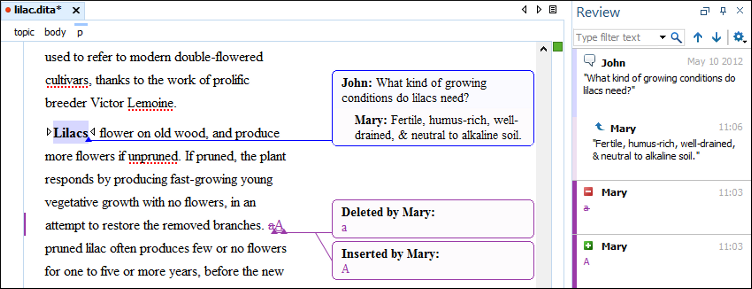
Activating the Review View
- Click the
 Manage
reviews button on the toolbar.
Manage
reviews button on the toolbar. - Right-click anywhere in a document and select .
- Open it from the menu.
Review View Toolbar Actions and Settings
The upper part of the view contains a filtering area that allows you to search for specific
edits. The filter field also includes a search history drop-down list. The toolbar also
includes a  Settings menu button.
Settings menu button.
 Settings
Settings-
The
 Settings menu includes the following options:
Settings menu includes the following options:- Show highlights
- Controls whether or not the Review view displays the highlighting in your document.
- Show comments
- Controls whether or not the Review view displays the comments in the document you are editing.
- Show track changes
- Controls whether or not the Review view displays the inserted and deleted content in your document.
- Show reviews in read-only content
- Controls whether or not the Review view displays
review items from content referenced with a
@conrefor@conkeyrefattribute. - Show review time
- Displays the time when the edits from the Review view were made.
- Sort by date
- Expands to offer the following sorting options: Oldest to newest, Newest to oldest, and No sorting.
 Configure review
options
Configure review
options- Opens the Review preferences page where you can configure various options for review information.
Hover Actions in the Review View
You can use this view to easily manage changes, highlights, and comments that have been added by you or other users. The following actions are available when you hover over the changes in the Review view:
- Remove
- Available for highlights and comments presented in the Review view and it removes the particular highlight or comment from your document and moves to the next change.
- Accept
- Available for inserted and deleted content presented in the Review view and it accepts the particular change in your document and moves to the next change.
- Reject
- Available for inserted and deleted content presented in the Review view and it rejects the particular change in your document and moves to the next change.
Resources
For more information about the Review view, watch our video demonstration:

 Show Comment
Show Comment Remove Comment
Remove Comment Accept
Change
Accept
Change Reject
change
Reject
change Comment change
Comment change Accept all changes
Accept all changes Reject all changes
Reject all changes