XML Schema Attributes View
The Attributes view for XML Schemas presents the properties for the selected component in the schema diagram. By default, it is displayed on the right side of the editor. If the view is not displayed, it can be opened by selecting it from the menu.
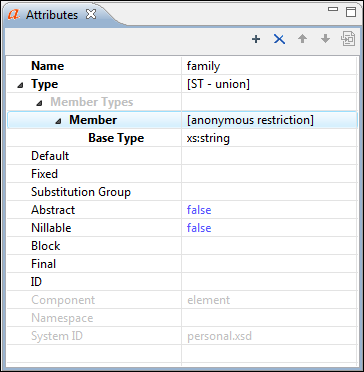
The default value of a property is presented in the Attributes view with blue foreground. The properties that can not be edited are rendered with gray foreground. A non-editable category that contains at least one child is rendered with bold. Bold properties are properties with values set explicitly to them.
Properties for components that do not belong to the currently edited schema are read-only but if you double-click them you can choose to open the corresponding schema and edit them.
You can edit a property by double-clicking by pressing Enter. For most properties you can choose valid values from a list or you can specify another value. If a property has an invalid value or a warning, it will be highlighted in the table with the corresponding foreground color. By default, properties with errors are highlighted with red and the properties with warnings are highlighted with yellow. You can customize these colors from the Document checking user preferences.
For imports, includes and redefines, the properties are not edited directly in the Attributes view. A dialog box will open that allows you to specify properties for them.
The schema namespace mappings are not presented in Attributes view. You can view/edit these by choosing Edit Schema Namespaces from the contextual menu on the schema root. See more in the Edit Schema Namespaces section.
The Attributes view has five actions available on the toolbar and also on the contextual menu:
 Add
Add- Allows you to add a new member type to an union's member types category.
 Remove
Remove
- Allows you to remove the value of a property.
 Move
Up
Move
Up- Allows you to move up the current member to an union's member types category.
 Move
Down
Move
Down- Allows you to move down the current member to an union's member types category.
 Copy
Copy- Copy the attribute value.
 Go to
Definition
Go to
Definition- Shows the definition for the selected type.
- Show Facets
- Allows you to edit the facets for a simple type.
