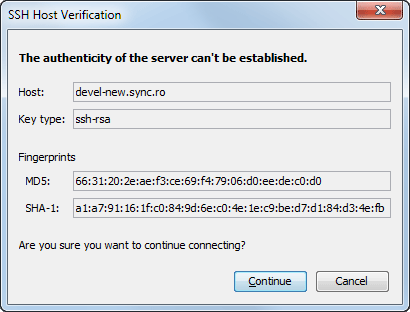Authentication
Five protocols are supported: HTTP, HTTPS, SVN, SVN + SSH and FILE. If the repository that you are trying to access is password protected, the Enter authentication data dialog box requests a user name and a password. If the Store authentication data checkbox is selected, the credentials are stored in the Apache Subversion™ default directory:
- Windows - %HOME%\Application Data\Subversion\auth. Example: C:\Documents and Settings\John\Application Data\Subversion\auth
- Linux and macOS - $HOME/.subversion/auth. Example: /home/John/.subversion/auth
There is one file for each server that you access. If you want to make Subversion forget your credentials, you can use the Reset authentication command from the Options menu. This causes Subversion to forget all your credentials. When you reset the authentication data, restart Oxygen XML Editor for the change to take effect.
For HTTPS connections where client authentication is required by your SSL server, you must choose the certificate file and enter the corresponding certificate password that is used to protect your certificate.
When using a secure HTTP (HTTPS) protocol for accessing a repository, a Certificate Information dialog box is displayed and asks you whether you want to accept the certificate permanently, temporarily, or simply deny it.
If the repository has SVN+SSH protocol, the SSH authentication can also be made with a private key and a pass phrase.
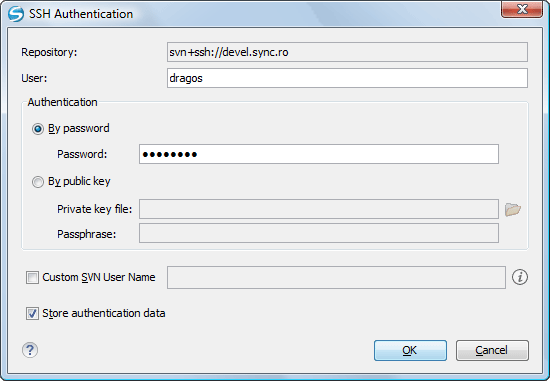
After the SSH authentication dialog box, another dialog box appears for entering the SVN user name that accesses the SVN repository. The SVN user name is recorded as the committer in SVN operations.
When connecting for the first time to a Subversion repository through SVN+SSH protocol, you will be asked to confirm if you trust the SSH host. The same dialog box is also displayed when the server changed the SSH key or when the key was deleted from the local Subversion cache folder.