Changing the Look of DITA Documents in Author Mode Using the Styles Menu
The Author mode renders the content of the DITA documents visually, based on CSS stylesheets associated with the document.
Oxygen XML Editor provides a Styles drop-down menu on the toolbar that allows you to select one main (non-alternate) CSS style and multiple alternate CSS styles. This makes it easy to change the look of the document as it appears in Author mode.
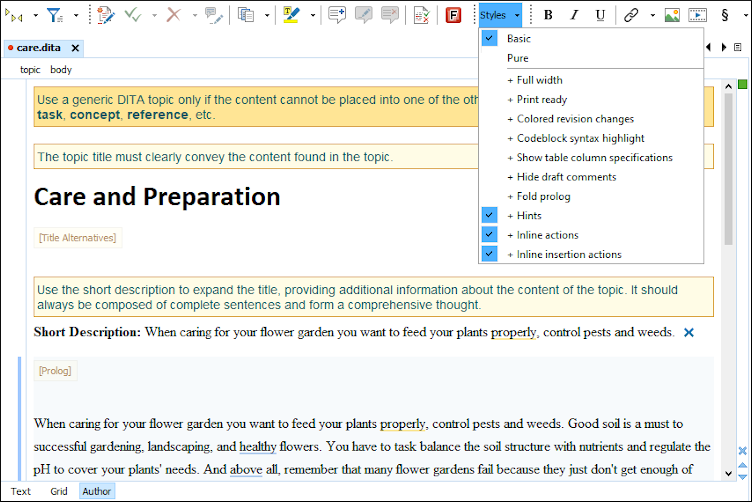
You can use the Styles drop-down menu to select a main css style that applies to the whole document and then select one or more alternate css styles that behave like layers and are merged sequentially with the main style. Each of the styles that are listed in this drop-down menu have a corresponding CSS file that defines how your documents are rendered in Author mode and in the output. Also, the selections from this drop-down menu are persistent, meaning that Oxygen XML Editor remembers them when subsequent documents are opened.

 ) near each empty paragraph that
makes it easy to insert DITA elements (for example, to insert lists, notes, or
tables).
) near each empty paragraph that
makes it easy to insert DITA elements (for example, to insert lists, notes, or
tables).