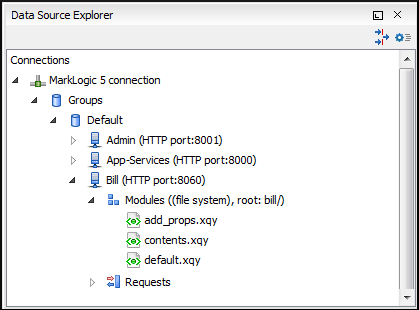MarkLogic Database Connections (Deprecated)
xdmp:directory-create(). For
example, for two documents with the /code/modules/main.xqy and
/code/modules/imports/import.xqy IDs, run the following
query:(xdmp:directory-create('/code/modules/'), xdmp:directory-create('/code/modules/imports/'))For more information about directory properties, go to: http://blakeley.com/blogofile/2012/03/19/directory-assistance/.
MarkLogic and XQuery
MarkLogic connections can be used in conjunction with XQuery scripts to debug and solve problems with XQuery transformations. XQuery modules can also be validated using a MarkLogic server to allow to you to spot possible issues without the need of actually executing the XQuery script.
When debugging XQuery files with MarkLogic, you can use the Data Source Explorer view to open the files from the application server that is involved in the debugging process. By using the Data Source Explorer view, any imported modules are better identified by the MarkLogic server. You can also use step actions and breakpoints in the modules to help identify problems.
Modules Container
 Modules container.
Modules container.Requests Container
Each MarkLogic application server includes a  Requests container. In this container, Oxygen XML Editor displays both queries that are stopped for debugging purposes and
queries that are still running. To clean up the entire Requests
container at the end of your session, right-click it and use the Cancel all requests action.
Requests container. In this container, Oxygen XML Editor displays both queries that are stopped for debugging purposes and
queries that are still running. To clean up the entire Requests
container at the end of your session, right-click it and use the Cancel all requests action.