SVN Preferences
To configure the options for the SVN client tool, open the Preferences dialog box and go to SVN. Some other preferences for the embedded SVN client tool can be set in the global files called config and servers. These files contain parameters that act as defaults applied to all the SVN client tools that are used by the same user on their computer login account. To open these files for editing, launch the embedded SVN client tool () and select or from the SVN client Options menu.
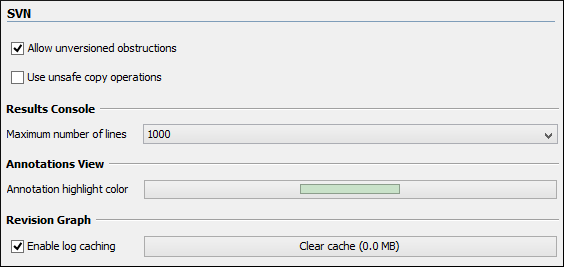
The following SVN options can be configured in this preferences page:
- Enable symbolic link support (available only on macOS and Linux)
- Apache Subversion™ can put a symbolic link under version control,
via the usual SVN add command. The Subversion repository has no internal concept
of a symbolic link. It stores a versioned symbolic link as an ordinary file with a
svn:specialproperty attached. On Unix/Linux, the SVN client sees the property and translates the file into a symbolic link in the working copy. If the symbolic link support is disabled, the versioned symbolic links appear as a text file instead of symbolic link.Note:Windows file systems have no symbolic links, so a Windows client will not do any such translation and the object appears as a normal file.Important:It is recommended to disable symbolic links support if you do not have versioned symbolic links in your repository, since the SVN operations will work faster. However, you should not disable this option when you do have versioned symbolic links in repository. In that case a workaround would be to reference the working copy by its real path, instead of a path that includes a symbolic link. - Allow unversioned obstructions
- Controls how to handle a situation where working copy resources are ignored / unversioned when performing an update operation and incoming files (from the repository) with the same name and location intersect with those being ignored / unversioned. If the option is selected, the incoming items will become BASE revisions of the ones already present in the working copy, and those present will be made versioned resources and will be marked as modified (exactly as if the user first made the update operation and then modified the files). If the option is not selected, the update operation will fail when encountering files in this situation, possibly leaving other files not updated. By default, this option is selected.
- Use unsafe copy operations
- Sometimes when the working copy is accessed through Samba and the SVN client cannot make a safe copy of the committed file due to a delay in getting a write permission, the result is that the committed file will be saved with zero length (the content is removed) and an error will be reported. In this case, this option should be selected so that the SVN client does not try to make the safe copy.
- Results Console
- Specifies the maximum number of lines displayed in the Console view. The default value is 1000.
- Annotations View
- Sets the color used in the editor panel for highlighting all the changes contributed to a resource by the revision selected in the Annotations view.
- Revision Graph
- Enables caching for the action of computing a revision graph. When a new revision graph is requested, one of the caches from the previous actions may be used that will avoid running the whole query again on the SVN server. If a cache is used, it will finish the action much faster.

 SVN
Client
SVN
Client