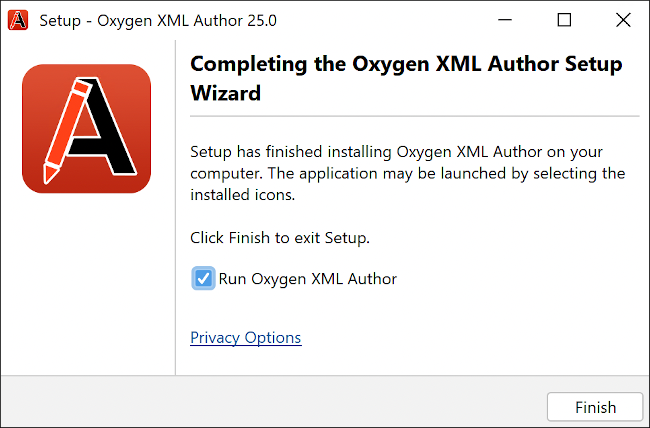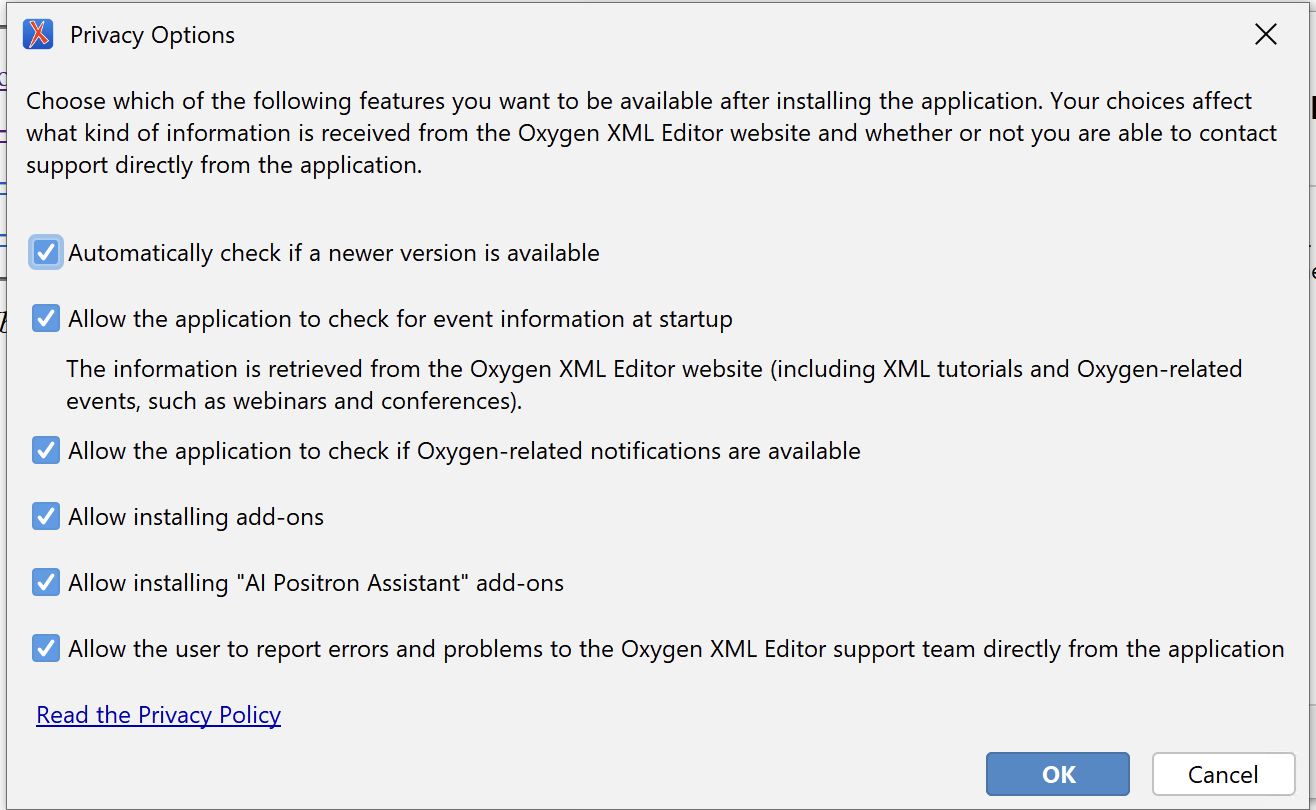Privacy Options
As an on-premise desktop application, Oxygen XML Editor does not store sensitive user data or user-specific files on remote servers. The full Privacy Policy is available on the official Oxygen XML Editor web site.
- Automatic Version Checking
- If this option is selected, the application obtains information about new available versions from the official Oxygen XML Editor web site. No specific information about the current installation is passed to the Oxygen XML Editor web site during this process.
- Check for Oxygen-related events at startup
- If this option is selected, the application obtains information about events that get displayed in the Welcome screen. The types of downloaded events include information about the addition of new videos on the website, announcements of upcoming webinars and conferences where the Oxygen XML Editor team will participate, and more. No specific information about the current installation is passed to the Oxygen XML Editor web site during this process.
- Check for Oxygen-related notifications
- If this option is selected, the application obtains information about other various notifications that get displayed on the right side of the status bar. No specific information about the current installation is passed to the Oxygen XML Editor web site during this process.
Providing installation-specific details to the Oxygen XML Editor technical support team is also possible by using the action from the main menu. Also, if an unhandled/fatal error occurs in the application, the user is presented with a Report problem dialog box and can choose to submit the error and its context for analysis. The Report problem dialog box shows the exact specific details that are sent to the Oxygen XML Editor technical support team and can be examined by the end user before being sent. No files or confidential information are sent.
When the application is installed on Windows or Linux using the provided installation kit, the last installation step allows you to click a Privacy Options link to choose which privacy-related settings should be disabled before the application starts for the first time. The Privacy Options can also be disabled when performing an unattended install. See instructions here: Windows Unattended Installation.
- Allow installing add-ons
- If this option is not selected, the end user is not allowed to install add-ons in the application.
- Allow installing "AI Positron Assistant" add-ons
- If this option is not selected, the end user is not allowed to install any of the AI Positron Assistant add-ons in the application.