Applying All Default Quick Fix Proposals
sqf:default-fix
attribute is automatically selected to be applied. If no default quick fix is explicitly
specified, the first quick fix proposal in the list is considered. All quick fix proposals are
then automatically executed in bulk, one after the other.- To maintain the accuracy of the initially calculated error validation ranges, the quick fix proposals are applied in the reverse order of their selection.
- If two or more quick fixes act on the same "area" within the document, only one is applied (no changes can be made to changes already made).
- Quick fixes that involve "user-entered values" that normally present a dialog box to facilitate data entry will not be executed (the automatic process of applying all selected quick fixes cannot be interrupted by the presence of the respective dialog boxes).
- [Single Document] The contextual menu when you right-click anywhere in Text mode or Author mode when there is a detected quick fix proposal in the current document.
- [One or More Documents] The Tools menu.
- [One or More Documents] The Refactoring submenu when you right-click one or more files in the Project view.
- [One or More Documents] The Refactoring submenu when you right-click one or more files in the DITA Maps Manager view.
Invoking the tool opens the Apply all default quick fix proposals dialog box where you can choose the scope for the operation and optionally specify a filter to narrow the scope.
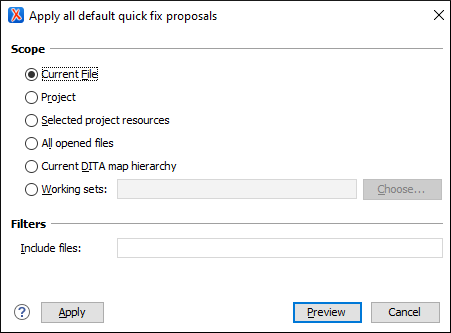
The Scope section allows you to choose from the following scopes:
- Current File - The quick fix proposals are applied on the current file only.
- Project - The quick fix proposals are applied on the current project.
- Selected project resources - The quick fix proposals are applied on the selected files from the current project.
- All opened files - The quick fix proposals are applied on all opened files.
- Current DITA map hierarchy (for DITA documents) - The quick fix proposals are applied on current DITA map along with all of its referenced topics and submaps (and topics referenced in those submaps).
- Working sets - The quick fix proposals are applied on a user-defined set of resources, referred to as a working set.
The Include files option in the
Filters section can be used to narrow the scope of the operation by
filtering the selected resources using a file pattern. For example, to restrict the operation
to only parse and update XML documents from the selected files, you could use
{*}.xml for the file pattern.
You can click the Preview button to see a comparison preview that provides an overview of the content changes that will be made, according to the quick fixes that will be applied. You can preview the changes in Text or Author mode. The comparison panel also informs you of any problems encountered. While previewing the changes, you can also choose to exclude certain files from having the quick fixes be applied if you do not agree with the changes for the particular files. If you agree with the changes presented, click Apply to trigger the quick fixes and update the content.
Resources
For more information about the Apply all default quick fix proposals tool, see our video: Introducing the Apply All Default Quick Fix Proposals Tool.
