How to Configure Oracle 11g Data Source Drivers
Note:
Available in the Enterprise edition only.
To configure a data source for connecting to an Oracle 11g server, follow these steps:
- Go to http://www.oracle.com/technetwork/database/enterprise-edition/jdbc-112010-090769.html and download the Oracle 11g JDBC driver called ojdbc6.jar.
- Open the Preferences dialog box and go to Data Sources.
-
Click the
 New
button in the Data Sources panel.
New
button in the Data Sources panel.
The dialog box for configuring a data source is opened.
Figure 1. Data Source Drivers Configuration Dialog Box 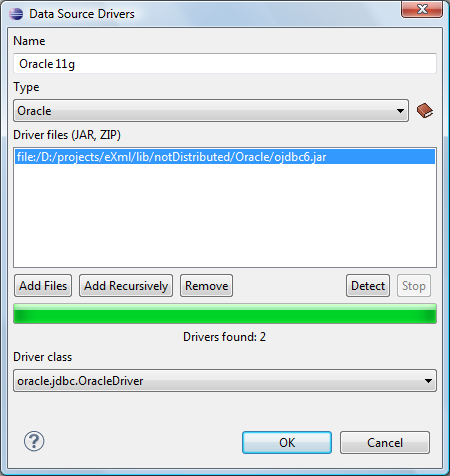
- Enter a unique name for the data source.
- Select Oracle in the driver Type drop-down menu.
-
Click the Add Files button and select the Oracle driver file
that you downloaded.
The Oracle driver file is called ojdbc5.jar.
- Select the most appropriate Driver class.
- Click the OK button to finish the data source configuration.
- Continue on to configure your Oracle connection.
