Editing XProc Scripts
XProc Content Completion
Oxygen XML Editor Eclipse plugin helps you edit a XProc scripts through the Content Completion Assistant, offering proposals that are valid at the cursor position. It can be manually activated with the Ctrl + Space shortcut.
The content completion inside the <input/inline> element from the
XProc namespace http://www.w3.org/ns/xproc offers elements from the following schemas
depending both on the @port attribute and the parent of the
<input> element. When invoking the content completion inside the
<inline> XProc element, the list of content completion proposals is
populated as follows:
- If the value of the
@portattribute isstylesheetand the<xslt>element is the parent of the<input>elements, the Content Completion Assistant offers XSLT elements. - If the value of the
@portattribute isschemaand the<validate-with-relax-ng>element is the parent of the<input>element, the Content Completion Assistant offers RELAX NG schema elements. - If the value of the
@portattribute isschemaand the<validate-with-xml-schema>element is the parent of the<input>element, the Content Completion Assistant offers XML Schema schema elements. - If the value of the
@portattribute isschemaand the<validate-with-schematron>element is the parent of the<input>element , the Content Completion Assistant offers either ISO Schematron elements or Schematron 1.5 schema elements. - If the above cases do not apply, then the Content Completion Assistant offers elements from all the schemas from the above cases.
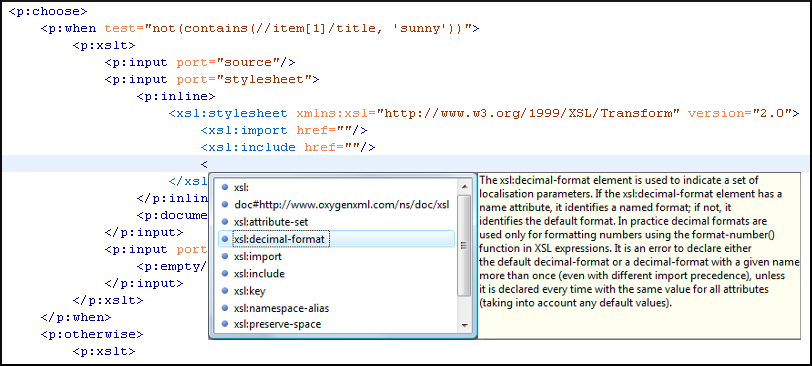
XProc Syntax Highlighting
The XProc editor assists you in writing XPath expressions by offering dedicated coloring schemes for syntax highlighting.
- Open the Preferences dialog box .
- Go to .
- Select and expand the XML section in the top pane.
- Select the component you want to change and customize the colors or styles using the selectors to the right of the pane.
- Select the XML tab in the Preview pane to see the effects of your changes.
Enabling Extensions in Calabash
- Edit the following file: OXYGEN_INSTALL_DIR/lib/xproc/calabash/engine.xml.
- Add the extension and its value as a
system-property, as in the following example:<system-property name="com.xmlcalabash.allow-text-results" value="true"/>
