Fast Create Multiple DITA Topics
The DITA
Maps Manager includes a feature that allows you to quickly create
multiple skeleton topics at once and you can specify their hierarchical structure within the
DITA map. A common use-case for using
this feature is when you need to insert a new chapter or section that will include multiple
topics and you have the structure and titles planned out in advance.
Note:
The Fast Create Topics feature works for the
following types of local and remote resource protocols: file, http,
https
ftps.
To access this feature, right-click a node in the DITA Maps Manager where you want the new topics to be inserted and select Fast Create Topics. This opens the Fast Create Topics dialog box where you can configure the structure for the new topics.
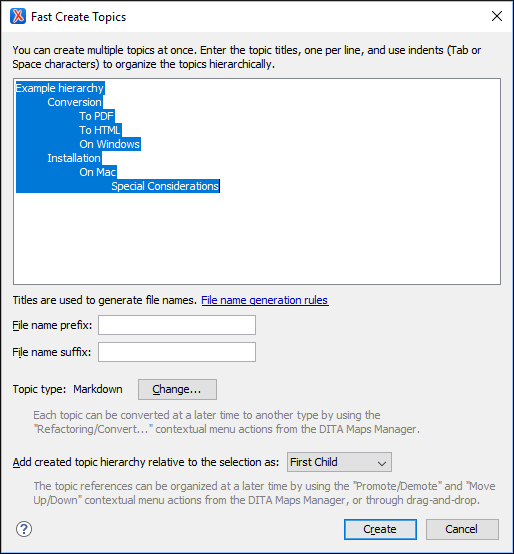
The Fast Create Topics dialog box includes the following features and options:
- Hierarchy Text Pane
- Use this text area to enter the titles for your new topics, one per line, and specify the hierarchy by using indents (Tab or Space). Topic references will be created in the DITA map according to the hierarchy you enter in this section.
- File name generation rules
- The titles that you enter in the text pane will not only be used for the topic titles
but also to generate their file names and you can click the File name generation rules link to configure the
rules for how those file names will be generated.Tip:If you have added a file name prefix or suffix to the properties file for DITA document templates, the generated file name will include that prefix or suffix.
- File name prefix
- Use this option to add a specified prefix to the file name. If you have added a file name prefix to the properties file for DITA document templates, the prefix you enter here will override the one from the properties file.
- File name suffix
- Use this option to add a specified suffix to the end of the file name. If you have added a file name suffix to the properties file for DITA document templates, the suffix you enter here will override the one from the properties file.
- Topic type
- All of the topics that will be created will have the same DITA topic type, which is
detected from the most recently created topic. You can click the
Change button to select a different type from a list of
possible DITA templates.Tip:You can convert any of these new files to a different DITA topic type at a later time by using another feature that allows you to easily convert DITA documents to other types.
- Add created topic hierarchy relative to the selection as
- By default, the hierarchy of topics will be added to the DITA map as the First Child of the node where the action was invoked. You can change this to Last Child, Preceding Sibling, or Following Sibling if the selected node allows topics to be inserted as such.
- Create
- When you click Create, the specified hierarchy is added as
topic references in the DITA map. The new documents are created as bare
skeleton topics with only the topic title and possibly the root ID populated.Tip:You can easily change the order of the topics in the DITA map at a later time,
