New Document Wizard
Oxygen XML Editor Eclipse plugin supports a wide range of document types. The New Document wizard presents the default associations between a file extension and the type of editor that opens the file. The New Document wizard creates a skeleton document that may contain a root element, the document prolog, and possibly other child elements depending on options that are specific for each schema type. The wizard also provides access to the New from Templates option that opens a wizard where you can create a document based upon built-in templates or custom templates.
New Document Wizard
-
Click the
 New button on the toolbar or select .
New button on the toolbar or select .Result: The New Document wizard is displayed with all the supported document types.
- Select the type of document that you want to create. Oxygen XML Editor Eclipse plugin includes a
series of Eclipse wizards that help you create the new document based upon the type you
choose.Tip:You can use the text filter field at the top of the dialog box to search for a specific template.
-
Click Next.
Result: The next wizard page allows you to select a path where you want to store the new file and for some document types it includes some customization options. If you selected XML File or
XML File or
 XML Schema (XSD) File
for the type of document, you need to select the storage path and click
Next again to reach customization options.Note:For DITA documents, the dialog box includes some additional options for generating a title, file name, and root ID attribute. For more information, see Creating a New DITA Topic.
XML Schema (XSD) File
for the type of document, you need to select the storage path and click
Next again to reach customization options.Note:For DITA documents, the dialog box includes some additional options for generating a title, file name, and root ID attribute. For more information, see Creating a New DITA Topic. - After configuring the options for the particular type of document, click Finish to create the file. If the Open file for editing when done option is selected, the new file will be opened in the appropriate editor.
New XML Document Wizard
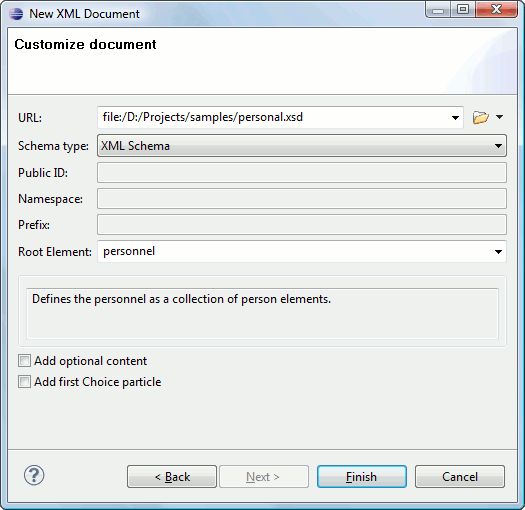
- URL
- Specifies the path to the schema file. When you select a file, Oxygen XML Editor Eclipse plugin analyzes its content and tries to fill in the rest of the dialog box.
- Schema Type
- Allows you to select the schema type. The following options are available: XML Schema, DTD, RelaxNG XML syntax, RelaxNG compact syntax, and NVDL.
- Public ID
- Specifies the PUBLIC identifier declared in the document prolog.
- Namespace
- Specifies the document namespace.
- Prefix
- Specifies the prefix for the namespace of the document root.
- Root Element
- Populated with elements defined in the specified schema, enables selection of the element used as document root.
- Description pane
- A small description of the selected document root.
- Add Optional Content
- If you select this option, the elements and attributes defined in the XML Schema as optional are generated in the skeleton XML document.
- Add First Choice Particle
- If you select this option, Oxygen XML Editor Eclipse plugin generates the first element of an
<xs:choice>schema element in the skeleton XML document. Oxygen XML Editor Eclipse plugin creates this document in a new editor panel when you click Finish.
XSL Document Wizard
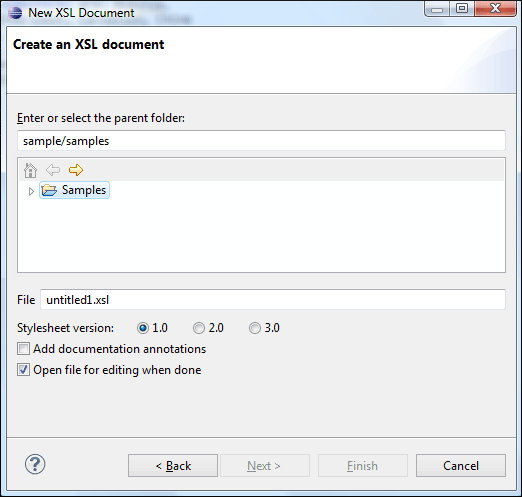
- Stylesheet version
- Allows you to select the Stylesheet version number. You can select from: 1.0, 2.0, and 3.0.
- Add documentation annotations
- Select this option to generate the stylesheet annotation documentation.
XML Schema (XSD) Document Wizard
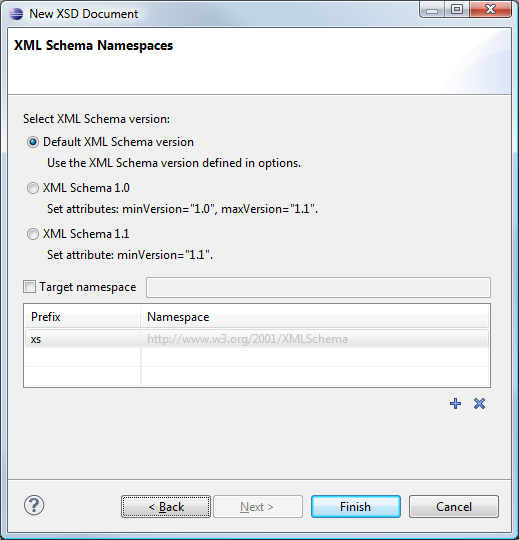
- Default XML Schema version
- Select this option to use the XML Schema version defined in the XML Schema preferences page.
- XML Schema 1.0
- Sets the
@minVersionattribute to 1.0 and the@maxVersionattribute to 1.1. - XML Schema 1.1
- Sets the
@minVersionattribute to 1.1. - Target namespace
- Allows you to specify the schema target namespace.
- Namespace prefix declaration table
- This table contains namespace prefix declarations. Table information can be managed
using the
 New and
New and  Delete buttons.Tip:For further details on how you can set the version of an XML Schema, go to Setting the XML Schema Version.
Delete buttons.Tip:For further details on how you can set the version of an XML Schema, go to Setting the XML Schema Version.
Schematron Document Wizard
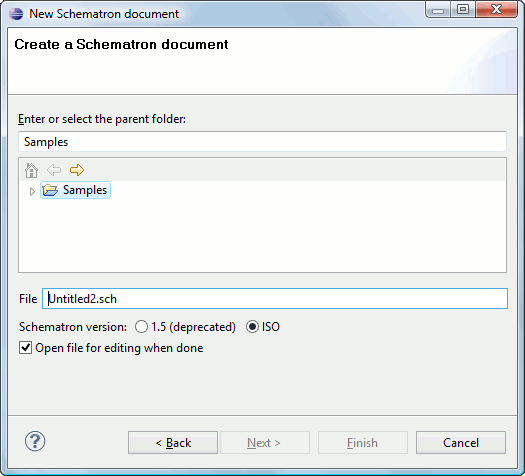
- Schematron version
- Specifies the Schematron version. Possible options: 1.5
(deprecated) and ISO.Note:Starting with version 16.0 of Oxygen XML Editor Eclipse plugin, the support for Schematron 1.5 is deprecated. It is recommended to use ISO Schematron instead.
JSON Document Configuration Page
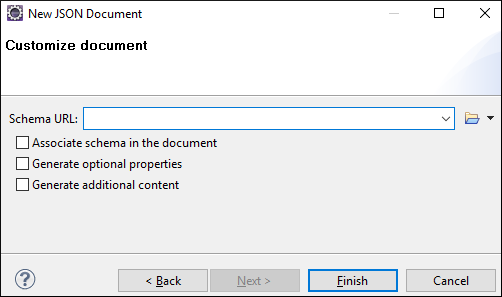
If you select ![]() JSON for the type of file you want to create and select the
Customize option, the configuration dialog box will include the
following options:
JSON for the type of file you want to create and select the
Customize option, the configuration dialog box will include the
following options:
- Schema URL
- Specifies the path to a JSON Schema file that will be used to generate key-value pairs.
- Associate Schema in the Document
- If you select this option, the JSON instance will be generated with the JSON Schema associated directly in the document.
- Generate Optional Properties
- If you select this option, the JSON instance will be generated with optional properties that are defined in the JSON schema. Otherwise, only the required properties will be generated.
- Generate Additional Content
- If you select this option, the JSON instance will be generated with additional
properties that are defined in the JSON schema as
additionalPropertiesand additional items that are defined asadditionalItems(in the case of an Array).
