Automatic Spell Check
Oxygen XML Editor Eclipse plugin includes an option to automatically check the
spelling as you type. Not only does it
check spelling when you are typing in the main editor, but also when you are typing in a
comment.
This feature is disabled by default, but it can be enabled and configured in the Spell
Check preferences page. When the Automatic Spell Check option is selected, unknown words are
underlined and some actions are available in the contextual menu to help you correct the word
or prevent the word from being reported in the future.
Tip:
You can
configure the color and how spelling errors are shown from the Eclipse
Annotations preferences page ().
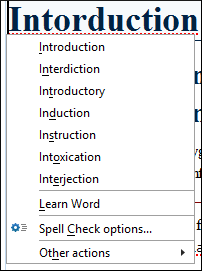
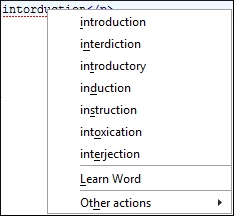
The contextual menu includes the following actions:
- Delete Repeated Word
- Allows you to delete words that were repeated in consecutive order.
- List of Suggestions
- A list of words suggested by the spell checking engine as possible replacements for the unknown word.
- Learn Word
- Allows you to add the current unknown word to the persistent dictionary of learned words.
- Spell check options (Available in Author mode only)
- Opens the Spell Check preferences page.
- Other actions
- This submenu give you access to all the usual contextual menu actions.
