AI Positron Assistant Pane
For on-premise installations, a plugin can be enabled to add the AI Positron Assistant pane. It provides various ways to use ChatGPT while editing or reviewing content. It has a comprehensive set of AI-powered actions to help writers use AI-generated content.
Using the AI Positron Assistant Pane
When you first open the pane, you need to use the Connect button to sign in. A user drop-down menu will be available in the top-right corner of the view. This drop-down contains an option to view your Usage status (see AI Server Requests and Credits) and an action to Disconnect from the service.
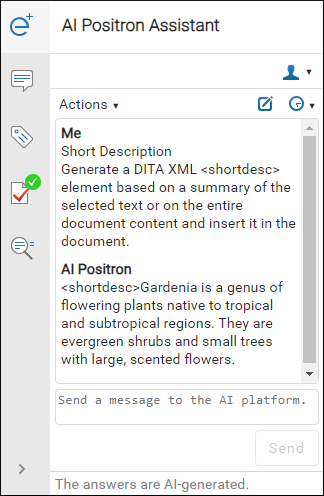
The AI actions that are available can be found in the Actions drop-down menu at the top of the pane. When an action is triggered, the main box within the pane presents the response from the server based on the particular action.
- Insert/Replace - Inserts the response at the cursor location within the document (or replaces the selected content).
- Preview - Allows you to preview the content that would be inserted at the cursor location within the document. This opens a file comparison where you can clearly see the changes that the AI suggested and if you agree with the changes, you can click the Apply button at the bottom of the comparison tool to insert the response at the cursor location.
- Copy - Copies the response to the system clipboard.
To clear the information, click the  New Chat button in the top-right corner of the
view. You can also use the
New Chat button in the top-right corner of the
view. You can also use the  History drop-down toolbar button to select and continue previous conversations
or actions.
History drop-down toolbar button to select and continue previous conversations
or actions.
You can use the bottom box to refine the response by sending a message to the AI platform and it will generate a new response based upon your message.
AI Actions
The following AI-powered actions are available in the Actions drop-down menu at the top of the AI Positron Assistant pane:
- Content Generation
-
- Continue Writing - Generates additional text based on the content preceding the cursor position.
-
Short Description - Generates a short description ( inside a
<shortdesc>element) based on a summary of the selected text (or the entire document if there is no selection). You can configure the style and the approximate number of sentences to be generated. -
Index Terms - Generates a
<keywords>element that contains index terms obtained from the selected text (or the entire document if there is no selection).
- Rewrite
-
- Correct Grammar - Generates a suggestion for correcting the grammar and spelling within the selected content.
- Improve Readability - Modifies the selected content to improve readability and fix grammar/spelling errors.
- Use Active Voice - Generates a suggestion for replacing the selected content with content that has been converted from passive to active voice.
- Itemize - Generates a suggestion for converting the selected content into a list of items.
- Join Items - Generates a suggestion for converting the selected list of items into a paragraph.
- Overview
-
- Answer Questions - Generates answers to questions that the AI finds within the selected content (or the entire document if there is no selection).
- Generate Questions - Generates a list of five questions that are answered within the selected content (or the entire document if there is no selection).
- Summarize - Generates a summary of the selected content (or the entire document if there is no selection).
- Readability - Generates suggestions for changing the selected content (or the entire document if there is no selection) to improve its general readability.
- Translation
-
The actions in this category translate the selected text to the target language (English, German, French, Japanese), while preserving the original XML markup.
- Marketing
-
- Release Notes - Creates release notes based on a set of features or issue ticket numbers with optional descriptions.
- Marketing Post - Creates a marketing post based on a list of ideas or release notes.
- Pain-Agitate-Solution - Rewrites the content using a marketing style based on the Pain-Agitate-Solution framework.
- Features-Advantages-Benefits - Rewrites the content using a marketing style based on the Features-Advantages-Benefits framework.
AI Server Requests and Credits
Each user has a limit to the number of requests that are sent to the AI server each month and this is managed through the use of credits. Each user has a default limit of 100,000 credits per month.
- 1 token of GPT_3_5_4K = 1 credit
- 1 token of GPT_3_5_16K = 2 credits
- 1 token of GPT_4_8K = 30 credits
- 1 token of GPT_4_32K = 60 creditsNote: The transitions from GPT_3_5_4K to GPT_3_5_16K and from GPT_4_8K to GPT_4_32K are done dynamically by the AI Positron depending on the length of the input text.
Each invoked action consumes tokens with the AI prompt associated with the action, the input text (editor text, selection from the editor text, chat messages, or user input), and the AI response. After these, the tokens are converted to credits according to the used model.
