XProc Preferences
Oxygen XML Author includes a bundled version of the Calabash XProc engine that can be used for XProc transformations and validation, but you also have several ways to integrate other external XProc engines.
If the external engine is Java-based, or it has validation support, or it can receive parameters or ports passed from the transformation, you need to integrate the external XProc engine using a plugin extension procedure.
If you do not need the engine to be used for automatic validation or pass parameters/ports and it is not Java-based, you can add an external XProc engine by using the XProc preferences page. Open the Preferences dialog box and go to .
To add an external engine, click the New button. To configure an existing engine, click the Edit button. This opens the Custom Engine dialog box that allows you to configure an external engine.
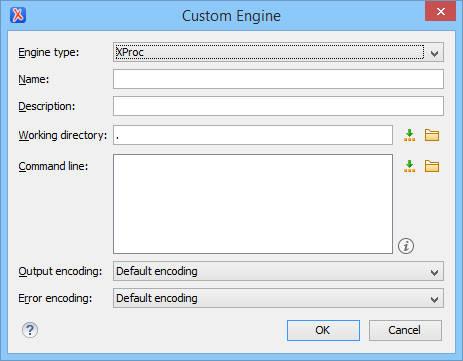
- Name - The value of this field will be displayed in the XProc transformation scenario and in the command line that will start it.
- Description - A textual description that will appear as a tooltip where the XProc engine will be used.
- Working directory - The working directory for resolving relative
paths. You can
specify the path by using the text field, the
 Insert Editor
Variables button, or the
Insert Editor
Variables button, or the  Browse button.
Browse button. - Command line - The command line that will run the XProc engine as
an external process. You can
specify the path by using the text field, the
 Insert Editor
Variables button, or the
Insert Editor
Variables button, or the  Browse button.
Browse button. - Output encoding - The encoding for the output stream of the XProc engine, used for reading and displaying the output messages.
- Error encoding - The encoding for the error stream of the XProc engine, used for reading and displaying the messages from the error stream.
The Show XProc messages option at the bottom of the XProc preferences page can be selected if you want all messages emitted by the XProc processor during a transformation to be presented in dedicated XProc Results view.
