Creating or Editing a DITA-OT Transformation
Creating a DITA-OT Transformation Scenario
- Use the
 Configure Transformation Scenario(s) (Alt + Shift +
T, C (Command + Option + T, C on macOS)) action from the DITA
Maps Manager toolbar, main toolbar, or the XML menu.
Then click the New button and select DITA-OT
Transformation.
Configure Transformation Scenario(s) (Alt + Shift +
T, C (Command + Option + T, C on macOS)) action from the DITA
Maps Manager toolbar, main toolbar, or the XML menu.
Then click the New button and select DITA-OT
Transformation. - Go to and select
 Transformation Scenarios to display this view.
Click the
Transformation Scenarios to display this view.
Click the  New Scenario
drop-down menu button and select DITA-OT Transformation.
New Scenario
drop-down menu button and select DITA-OT Transformation.
Both methods open the DITA Transformation Type dialog box that presents the list of possible outputs.
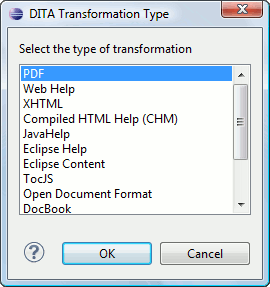
Select the desired type of output and click OK. This opens the New Scenario dialog box.
The upper part of the dialog box allows you to specify the Name of the transformation scenario.
The lower part of the dialog box contains several tabs that allow you to configure the options that control the transformation.
Editing a DITA-OT Transformation Scenario
Editing a transformation scenario is useful if you need to configure some of its parameters.
-
Select the
 Configure Transformation Scenario(s) (Alt + Shift +
T, C (Command + Option + T, C on macOS)) action from the
DITA Maps Manager toolbar, main toolbar, or the XML
menu.
Configure Transformation Scenario(s) (Alt + Shift +
T, C (Command + Option + T, C on macOS)) action from the
DITA Maps Manager toolbar, main toolbar, or the XML
menu.Step Result: The Configure Transformation Scenario(s) dialog box is opened.
- Select the particular transformation scenario and click the
Edit button at the bottom of the dialog box or from the
contextual menu.Note: Since transformation scenarios that are associated with built-in frameworks are read-only, these scenarios will prompt you to use the Duplicate button and then edit the duplicated scenario.
Result: This will open an Edit scenario configuration dialog box that contains several tabs that allow you to configure the options that control the transformation.
