Creating and Editing Profiling Condition Sets in DITA
Multiple profiling attributes can be aggregated into a profiling condition set that allows you to apply more complex filters on the document content. In DITA, profiling conditions can be set within both topics and in maps. When set in a topic, you can filter an element (such as paragraph), step in a procedure, item in a list, or even a phrase within a sentence. When set in a map, you can filter an entire topic or group of topics.
Creating Profiling Condition Sets
- Open the
Preferences dialog box and go to .Information: The Profiling Condition Sets section is used to define condition sets.
-
To add new condition set, click the
 New button at the bottom
of the Profiling Condition Sets table. To customize existing
condition sets, select an existing condition set and click the
New button at the bottom
of the Profiling Condition Sets table. To customize existing
condition sets, select an existing condition set and click the  Edit button.
Edit button.Step Result: In either case, this opens a Condition Set configuration dialog box where you can define attributes that exist in your schema.
Figure 1. Condition Set Configuration Dialog Box 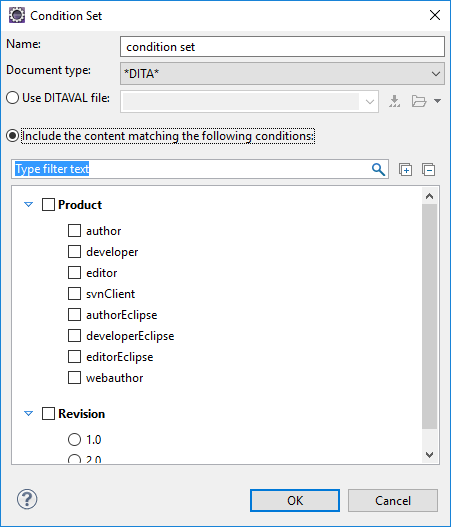
The following options are available in this dialog box:
- Name
- The name of the new condition set.
- Document type
- Select the document type (framework) that has profiling attributes defined.
- Use DITAVAL file
- For DITA projects, select this option if you want the Profiling Condition
Set to reference a DITAVAL file.
You can
specify the path by using the text field, its history drop-down, the
 Insert Editor
Variables button, or the browsing actions in the
Insert Editor
Variables button, or the browsing actions in the  Browse drop-down list.
Browse drop-down list. - Include the content matching the following conditions
- You can select this option to define the combination of attribute values for your condition set by selecting the appropriate checkboxes for the values you want to be included in this particular condition set. If you have defined a lot of profiling attributes, you can use the filter text field to search for specific conditions.
- After defining or configuring the condition sets according to your needs, click OK to confirm your selections and close the Condition Set configuration dialog box.
- Click Apply to save the condition set.
