Auto Recover Documents
Oxygen JSON Editor includes an Auto Recover feature to help prevent losing unsaved content if you encounter an application or system crash. The feature is enabled by default and it automatically saves documents you are working on to a specified auto-recover file location. At every specified interval, all documents that have been modified since the last auto-save are saved to the specified location.
This feature is controlled by two options in the Save preferences page. You can disable it, or configure how often content is saved by selecting the desired value in the drop-down list of the Save auto-recover information every option, and you can specify the location of the saved documents in the Auto-recover file location option.
In the event of an application or system crash, once you restart the application, Oxygen JSON Editor looks for an auto-recover file for each document that is either automatically or manually reopened. If an auto-recover file is found, a dialog box is displayed with options for how to handle the recovered information.
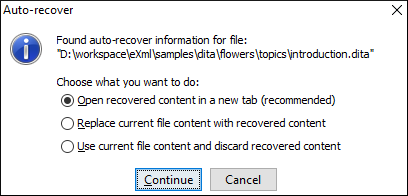
- Open recovered content in a new tab - Opens the recovered
document in a new tab.Tip: You can use the
 Compare Files tool (available in the
Tools menu) to compare the recovered content with the last
saved version of the document.
Compare Files tool (available in the
Tools menu) to compare the recovered content with the last
saved version of the document. - Replace current file content with recovered content - Replaces the content of the last saved version of the document with the content of the recovered version of the document and removes the auto-recover file from disk.
- Use current file content and discard recovered content - Discards the recovered document and retains the last saved version of the document.
- The Auto Recover feature works for both local and remote files.
- For DITA projects, the Auto Recover feature also works for DITA maps opened in the DITA Maps Manager.
- The Auto Recover feature does NOT work if there is not enough space available on the disk where the auto-recover file location is specified.
- The Auto Recover feature does NOT work on files opened in the huge file editor (if you select the Optimize loading for huge files option when opening large documents).
