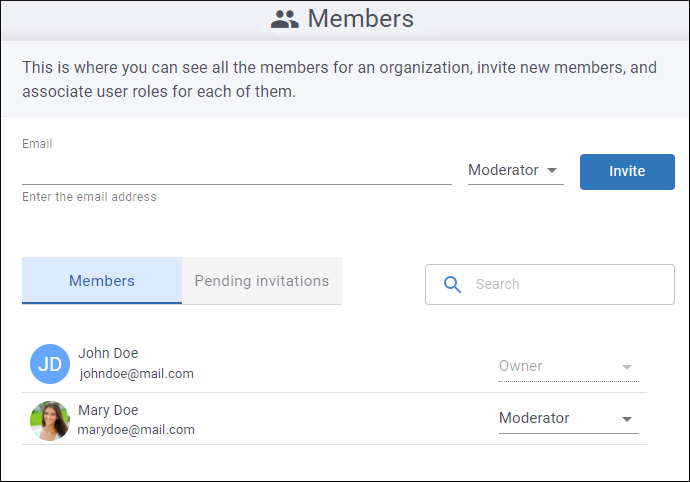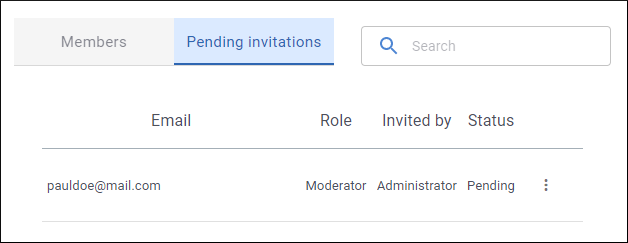Members Page
The Members page is where users with a role of organization Owner or Admin can see all the member attached to the organization. Users with a role of organization Owner or Admin can also invite new members and change user roles.
To invite a new member:
- Enter their email address in the Email field at the top (you can enter multiple email addresses to invite multiple members at once).
- Choose a role for them. This role will be assigned to each of the invited users when they register their accounts.
- Click the Invite button. An email is sent to the new member and they will be listed in the Pending Invitations tab until they accept the invitation. Also in the Pending Invitations tab, you can click the vertical ellipsis to the far right of the user's name to access actions to Resend invition or Delete invition (this will delete the current invitation even if the user has received the link).
To change the role of any existing user, select the new role from the drop-down menu to the right of their user name. A notification email will be sent to that user informing them that their user role has changed.
The possible organization user roles are:
- Owner (This role is automatically assigned when the organization is created) - This type of user has rights to moderate comment posts (edit, approve, reject, or delete), configure site settings, the organization profile, versions, team members, and user roles, change the organization ID, delete the organization, or to delete or transfer the ownership of site configurations.
- Admin - This type of user has rights to moderate comment posts (edit, approve, reject, or delete) and to configure site settings, the organization profile, versions, team members, and user roles.
- Moderator - This type of user has rights to moderate comment posts (edit, approve, reject, or delete).
- Trusted - Comments posted by this type of user are automatically approved (this includes existing and future comments).
- Member - This type of user has rights to post new comments. If the site is moderated, comments posted by this type of user require approval by a user with a role of Owner, Admin, or Moderator.
- Banned - This type of user cannot post comments and all existing pending comments added by this user are automatically rejected. A user banned at organization level is also banned from all sites attached to the organization.
Warning:
The
subscription has a limit for the number of
Moderators that can be added to a site configuration. The number of allowed
moderators per site configuration = site-level moderators
+
organization-level moderators
+
pending moderator invitations. This means that you cannot invite a new user with a role
of Moderator or change a user's role to Moderator if at least one site configuration within the organization
has already reached the limit.
Tip:
See the User Roles
Matrix Table for a comprehensive list of all the user roles and their
permissions.
You can use the search field in either the Members or Pending Invitations tab to search for a particular user (by name or email) in the particular tab. When you change tabs, the search filter is saved for that particular tab.