Profile Management
All users have access to a profile management page where they can manage their account, change their password, or configure certain email notifications. To open this page, click the drop-down arrow to the right of your user name and select Profile (this can be done either from the commenting component at the bottom of the output page or from the Oxygen Feedback administration interface).
This opens the Profile page:
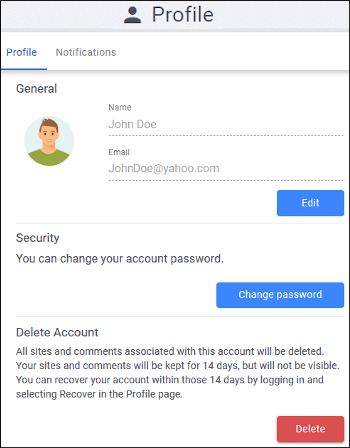
This profile management page allows you to configure various aspects of your profile data. It includes two tabs (Profile and Notifications).
Profile Tab
- Change Your Name
- To change the name associated with your profile, click the
Edit button in the General section and
enter the change in the Name field.Restriction:You cannot change the email address.
- Change Your Avatar
-
To change your avatar, click the Edit button in the General section, then click the current avatar image and choose Select Photo. You can then browse for a local image to use for your avatar and click Save to finalize your change. The supported extensions are: .jpg, .jpeg, .png, .gif. The maximum allowed size is 2048 KB.
To remove the current avatar, click the Edit button in the General section, then click the current avatar image, choose Remove, and click Save to finalize your change.Note:When loading large avatar images, they might be resized and lose some image quality. This is done to reduce network data traffic. - Change Your Password
- To change your password, click the Change password button in the Security section, enter your current password, then choose a new password, confirm it, and click Save password to finalize your change.
- Delete Your Account
- To delete your account, click the Delete button in the
Delete Account section. A confirmation dialog box appears.
You need to enter your password and click Delete to confirm the
operation.Note:Your comments (as well as all site configurations for Admins or the site Owner) are kept for 14 days, but will not be visible. To recover your account within those 14 days, log in, go to your Profile page, and select Recover. After recovering the account, comments (and site information for Admins or the site Owner) will be visible again. If a site Owner deletes their account and does not recover the account within 14 days, the account is purged and all site configurations, versions, and comments associated with that account are purged.Restriction:An organization Owner cannot delete their own account.
Notifications Tab
The Notifications tab includes various options for configuring the notifications that you will receive when certain events are triggered.
- Global - Use this subtab to configure notification settings for all site configurations.
- By Site - Use this subtab to create a custom notification scheme for a particular site configuration. You simply choose your site configuration from the drop-down menu, click the Add scheme button, and configure the notification options that appear (details can be found below).
There are three possible sections of notification settings that can be configured, depending on your user rights:
- Member Notifications
- All users have access to these options. You can choose to not receive any email
notifications of this type by deselecting the Send me email notifications
when option. Otherwise, you can choose whether or not to receive an
email notification when the following occurs:
- Someone replies to one of my comments - You will receive an email notification when someone replies to a comment that you added.
- Someone adds a comment on a topic where I added a comment - You will receive an email notification when someone adds a comment on any page where you have added a comment.
- Someone resolves one of my comments - You will receive an email notification when someone marks a comment you added as resolved.
- Moderator Notifications
- Users with an Owner, Admin, or Moderator role have access to
these options. You can choose to not receive any email notifications of this type by
deselecting the Send me email notifications when option.
Otherwise, you can choose whether or not to receive an email notification when the
following occurs:
- Someone adds a comment that needs to be approved - You will receive an email notification when a user adds or edits a comment and the site configuration has the Comment Moderation option enabled.
- A moderator approves a comment - You will receive an email notification when a moderator approves a comment and the site configuration has the Comment Moderation option enabled.
- Someone adds a comment - You will receive an email notification when a user adds a comment for any site configuration that you are assigned as a Moderator.
- Someone edits a comment - You will receive an email notification when a user edits a comment for any site configuration that you are assigned as a Moderator.
- Someone deletes a comment - You will receive an email notification when a user deletes a comment for any site configuration that you are assigned as a Moderator.
- A moderator rejects a comment - You will receive an email notification when a moderator rejects a comment for any site configuration that you are assigned as a Moderator.
- A moderator restores a comment - You will receive an email notification when a moderator restores a rejected/deleted comment for any site configuration that you are assigned as a Moderator.
- A moderator resolves a comment - You will receive an email notification when a moderator resolves a comment for any site configuration that you are assigned as a Moderator.
- A moderator reopens a comment - You will receive an email notification when a moderator reopens a resolved comment for any site configuration that you are assigned as a Moderator.
- Admin Notifications
- Users with an Owner or Admin role have access to these options. You
can choose to not receive any email notifications of this type by deselecting the
Send me email notifications when option. Otherwise, you can
choose whether or not to receive an email notification when the following occurs:
- An administrator edits a site - You will receive an email notification when an administrator edits any site configuration that you are assigned as Owner or Admin.
- An administrator deletes a site - You will receive an email notification when an administrator deletes any site configuration that you are assigned as Owner or Admin.
- An administrator adds a version - You will receive an email notification when an administrator adds a version to any site configuration that you are assigned as Owner or Admin.
- An administrator edits a version - You will receive an email notification when an administrator edits a version for any site configuration that you are assigned as Owner or Admin.
- An administrator deletes a version - You will receive an email notification when an administrator deletes a version for any site configuration that you are assigned as Owner or Admin.
- Send me a daily email with a page ratings report - If selected (default), users who are assigned as Owner or Admin will receive a daily email that contains a report of the pages that were rated within the past 24 hours.
In addition, users automatically receive an email notification when certain events are triggered by an Administrator.
