Project Content Page
The Project Content page (side-pane) displays the file tree of the current project. From here, you can open files in the visual editor or add files to a new review task.
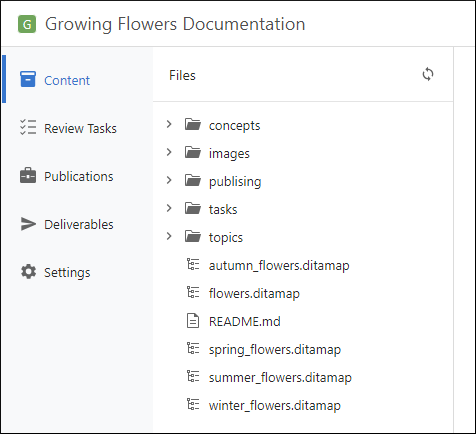
You can expand or collapse folders similar to any common file browser. Double-click on a file to open it (as read-only) in the visual editor.
To add a file to a new review task that will be created, click the 3 vertical dots next to the file and select Add to review task. This initiates a new task creation process. You need to specify a Title and select a Context Publication, which is the DITA map that will be used to resolve keys in the topics that will be sent for review (see Project Publications for more details).
You can use the  button at
the top-right of the Files pane to synchronize the project with the Git
repository.
button at
the top-right of the Files pane to synchronize the project with the Git
repository.
