DITA Map Document Type
The visual editor includes a variety of features that were designed specifically for DITA Map document types. Most of these features can be accessed through actions available on the DITA Map framework-specific toolbar or from the contextual menu.
DITA Map New Document Templates
Oxygen XML Web Author includes a variety of predefined new document templates that make it easy to create various types of DITA documents with some of the document structure already present. When you use the New button in the Dashboard for your particular file repository, a dialog box is displayed where you can choose from various types of new document templates, including Map, Bookmap, Subject Scheme, and other types of DITA maps.
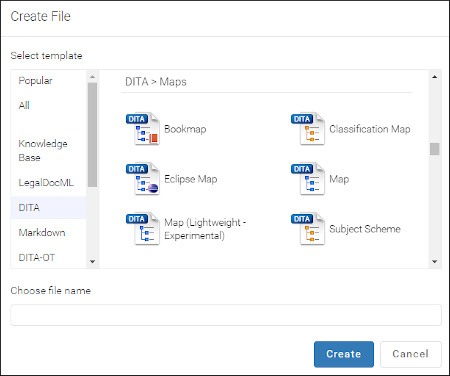
DITA Map Pane
The visual editor includes a DITA Map pane that presents a DITA map as a hierarchical tree. You can also use this to open any of the topics or submaps within its hierarchy. For more details, see DITA Map Pane.
DITA Map Toolbar Actions
The following default actions are readily available on the toolbar when editing a DITA map document:
 DITA Map Display
Mode Drop-Down Menu
DITA Map Display
Mode Drop-Down Menu-
This drop-down menu offers three possibilities for choosing how the DITA map is displayed:
- View Topic References
- Display the map with the topic references shown.
- View Topic Titles
- Displays the map with both titles and topic references shown.
- View Topic Content
- Displays the map with all of the topic content expanded in one document without having to open each topic individually to see the content. This mode is helpful for previewing the entire content of a DITA map.
 Define
Variable (as DITA Key)
Define
Variable (as DITA Key)- Opens a dialog box where you can choose the name and value for a variable and inserts the variable definition at the current position within the map.
 Insert
Relationship Table
Insert
Relationship Table- Inserts an empty relationship table at the current position.
 Insert
Relationship Row
Insert
Relationship Row- Inserts a new table row with empty cells. The action is available when the cursor position is inside a relationship table.
 Insert
Relationship Column
Insert
Relationship Column- Inserts a new table column with empty cells after the current column. The action is available when the cursor position is inside a relationship table.
 Delete
Relationship Column
Delete
Relationship Column- Deletes the table column where the cursor is located.
 Delete
Relationship Row
Delete
Relationship Row- Deletes the table row where the cursor is located.
 Move
Up
Move
Up- Moves the selected node up one position on its same level.
 Move
Down
Move
Down- Moves the selected node down one position on its same level.
 Promote
Promote- Moves the selected node up one level to the level of its parent node.Note:When promoting a node in a bookmap, the node type may change to prevent validation errors. For example, a promoted topicref is changed to a chapter.
 Demote
Demote- Moves the selected node down one level to the level of its child nodes.Note:When demoting a node in a bookmap, the node type may change to prevent validation errors. For example, a demoted chapter is changed to a topicref.
Special Icons
 - This icon is displayed if a topic reference has
the
- This icon is displayed if a topic reference has
the @tocattribute set to no. - This icon is displayed if a topic reference has
the
- This icon is displayed if a topic reference has
the @printattribute set to no.

 Relationship Table
Relationship Table