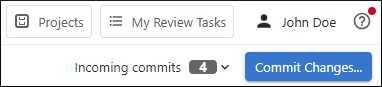Personal Workspace
The personal workspace feature allows you to make changes across multiple files within a project and then commit them to the project.
Once a project is open, an additional stripe is displayed below the top stripe with an Edit in workspace button that creates a personal workspace branch starting from the latest version on the project branch. If a personal workspace is already created, invoking the button opens the already existing workspace. You can also go straight to the personal workspace from the main Projects page.

Once inside a personal workspace, the second top stripe changes to make it clear that you are editing inside the Personal Workspace. The left stripe contains navigation options to open the Files, Publications, Changes, Problems, or Search side-views. On the right side of the second top stripe, an Incoming commits widget shows if there are incoming changes and you can click the drop-down to display more information and access additional actions.
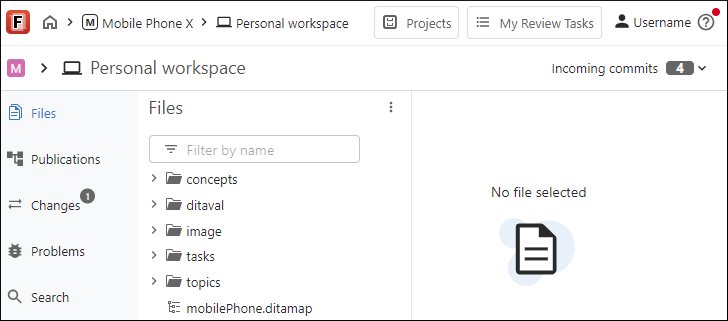
When a file (document) is open, it appears in the visual editor (within the main pane to the right of the file tree pane). Whenever a change is made to a document in the visual editor, a Commit Changes button appears at the far-right side of the header stripe. Clicking this button opens the Changes view where you can commit the changes to the repository.