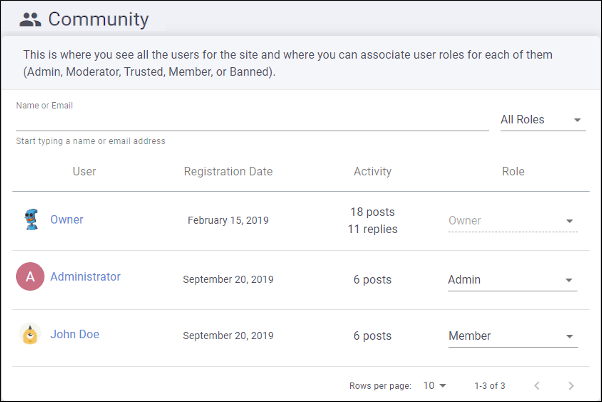Community Management
The Community page is where users with a role of Owner,
Admin, or Moderator can see all the users for the site configuration. It
displays members of the site management team (Owner, Admin, or Moderator)
and any other user who has posted a comment on the website where the Feedback system is
installed for the particular site configuration. To reach this page, click the
 Community link in the left menu bar in the interface for the site
configuration.
Community link in the left menu bar in the interface for the site
configuration.
- Owner (This role is automatically assigned when the site configuration is created) - This type of user has rights to moderate comment posts (edit, approve, reject, or delete), configure site settings, versions, team members, and user roles, as well as rights to delete or transfer the ownership of the site configuration.
- Admin - This type of user has rights to moderate comment posts (edit, approve, reject, or delete) and to configure site settings, versions, team members, and user roles.
- Moderator - This type of user has rights to moderate comment posts (edit, approve, reject, or delete).
- Trusted - Comments posted by this type of user are automatically approved (this includes existing and future comments).
- Member - This type of user has rights to post new comments. If the site is moderated, comments posted by this type of user require approval by a user with a role of Owner, Admin, or Moderator.
- Banned - This type of user cannot post comments and all existing pending comments added by this user are automatically rejected.
To filter the list or search for a particular user, start typing a name or email address in the text field at the top of the page. You can also filter the list by user role by using the drop-down menu to the right of the text field.
To change the role of any existing user, select the new role from the drop-down menu to the right of their user name. A confirmation email will be sent to that user and that person will have approximately one day to accept the change request before it expires.
To remove a user, click the  button
to the right of the drop-down menu.
button
to the right of the drop-down menu.