Find All Elements Dialog Box
To open the Find All Elements dialog box, go to (Ctrl + Shift + E (Command + Shift + E on macOS)) or from the shortcut Find All Elements that is available in the Find / Replace dialog box. It assists you in defining XML element / attribute search operations in the current document.
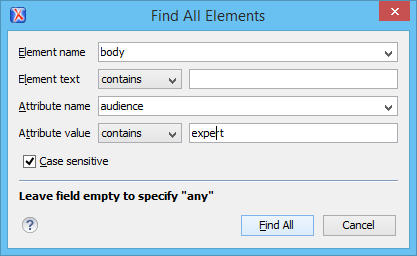
The dialog box can perform the following actions:
- Find all the elements with a specified name.
- Find all the elements that contain, or does not contain, a specified string in their text content.
- Find all the elements that have a specified attribute.
- Find all the elements that have an attribute with, or without, a specified value.
You can combine all of these search criteria to filter your results.
The following fields are available in the dialog box:
- Element name - The qualified name of the target element to search
for. You can use the drop-down menu to find an element or enter it manually. It is populated
with valid element names collected from the associated schema. To specify any element
name, leave the field empty.Note: Use the qualified name of the element (
<namespace prefix>:<element name>) when the document uses this element notation. - Element text - The target element text to search for. The drop-down menu beside this field allows you to specify whether you are looking for an exact or partial match of the element text. For any element text, select contains from the drop-down menu and leave the field empty. If you leave the field empty but select equals from the drop-down menu, only elements with no text will be found. Select not contains to find all elements that do not include the specified text.
- Attribute name - The name of the attribute that must be present in
the element. You can use the drop-down menu to select an attribute or enter it manually. It
is populated with valid attribute names collected from the associated schema. For any
or no attribute name, leave the field empty.Note: Use the qualified name of the attribute (
<namespace prefix>:<attribute name>) when the document uses this attribute notation. - Attribute value - The drop-down menu beside this field allows you to specify that you are looking for an exact or partial match of the attribute value. For any or no attribute value, select contains from the drop-down menu and leave the field empty. If you leave the field empty but select equals from the drop-down menu, only elements that have at least an attribute with an empty value will be found. Select not contains to find all elements that have attributes without a specified value.
- Case sensitive - When this option is selected, operations are case-sensitive.
When you select Find All, Oxygen XML Developer tries to find the items that match all the search parameters. The results of the operation are presented as a list in the message panel.
