Open/Find Resource Dialog Box
The Open/Find Resource dialog box offers advanced search capabilities.
To open the dialog box, go to . You can also click the  Open/Find Resource toolbar button or use the
Open/Find Resource toolbar button or use the
 Search for
file action that is available in some URL input fields.
Search for
file action that is available in some URL input fields.
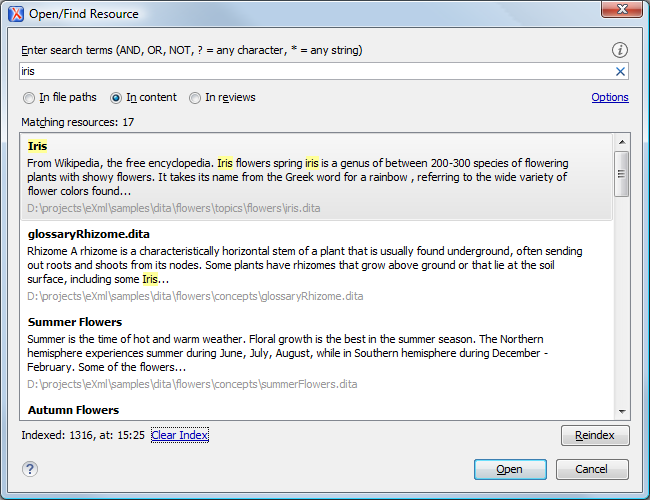
You can use this dialog box to find a file in the current Oxygen XML Developer project by typing a few letters of the file name or a fragment of the content you are searching for. The Open/Find Resource dialog box also supports searching in document edits (comments, tracked change insertions/deletions, and highlighted content).
Search Results
Options Available in the Dialog Box
- In file paths - Select this option to search for resources by their name or by its path (or a fragment of its path).
- In content - Select this option to search through the content of your resources.
- In reviews - Select this option to search through the comments, tracked change insertions/deletions, or highlights in your resources.
- Options - Opens the Open/Find Resource preferences page where you can configure various search options. For example, you can specify a Content language that differs from the default UI language in case your document contains multiple languages.
- Clear Index - Clears the index.
- Reindex - Use this option to reindex your resources.
Indexing Process
The content of the resources used to search in is parsed from an index. The indexing is performed both automatically and on request. Automatic indexing is performed when you modify, add, or remove resources in the currently indexed project. If the index was never initialized, the index is not updated on project changes.
To improve performance, the indexing process skips the following set of common English words (the so-called stop words): a, an, and, are, as, at, be, but, by, for, if, in, into, is, it, no, not, of, on, or, such, that, the, their, then, there, these, they, this, to, was, will, with. This means that if you are searching for any of these words, the indexing process will not be able to match any of them. However, you can configure the list of stop words in the Open/Find Resource preferences page.
Caching Mechanism
If there is no file found that matches your file pattern or text search, a possible cause is that the file you are searching for was added to the Oxygen XML Developer project after the last caching operation. In this case, re-indexing the project files with the Reindex button enables the file to be found. The date and time of the last index operation are displayed below the file list.
Opening the Results
Once you find the files that you want to open, select them in the list and click the Open button (or double-click them). Each of the selected files is opened in the editor associated with the type of the file.
Resources
For more information about the Open/Find Resource feature and its search capabilities, watch our video demonstration:
