Editing Attributes in Author Mode
You can easily edit attributes in Author mode by using the Attributes View and Oxygen XML Editor Eclipse plugin also allows you to edit attribute and element values in-place, directly in the Author mode, using an in-place attribute editor.
In-place Attributes Editor
Oxygen XML Editor Eclipse plugin includes an in-place attributes editor in
Author mode. To edit the attributes of an XML element in-place, do
one of the following:
- Select an element or place the cursor inside it and then press the Alt + Enter keyboard shortcut.
- Double-click any named start tag when the document is edited in
one of the following display modes:
 Full Tags with Attributes,
Full Tags with Attributes,
 Full Tags,
Full Tags,
 Block Tags, or
Block Tags, or
 Inline Tags.
Inline Tags.
This opens an in-place attributes editor that contains the same content as the Attributes view. By default, this editor presents the Name and Value fields, with the list of all the possible attributes collapsed.
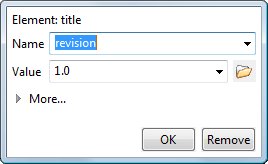
- Name Combo Box
- Use this combo box to select an attribute. The drop-down list displays the list of possible attributes allowed by the schema of the document, as in the Attributes view.
- Value Combo Box
- Use this combo box to add, edit, or select the value of an attribute. If the
selected attribute has predefined values in the schema, the drop-down list displays
those possible values. You can use the
 Browse button to select a URL for the value of an attribute. You can
also press Ctrl + Space to open a content
completion window that offers a list of possible choices and allows you to select
multiple values.Note:For built-in frameworks, if the selected attribute in the Name field is an
Browse button to select a URL for the value of an attribute. You can
also press Ctrl + Space to open a content
completion window that offers a list of possible choices and allows you to select
multiple values.Note:For built-in frameworks, if the selected attribute in the Name field is an@idattribute, the Browse
button is replaced by a
Browse
button is replaced by a  Generate Unique ID
Value button. Clicking this button will automatically generate a
unique ID for the selected element.
Generate Unique ID
Value button. Clicking this button will automatically generate a
unique ID for the selected element.

The full version includes a table grid, similar to the Atributes view, that presents all the attributes for the selected element.
Note:
If the cursor is located inside read-only content, the attribute names and values are
faded and you cannot add, edit, or remove values.
