Sorting Content in Tables and List Items
Oxygen XML Editor Eclipse plugin offers support for sorting the content of tables and list items of ordered and unordered lists.
Sorting a Table
To sort rows in a table, select the entire table (or specific rows) and use the
 Sort action from the main toolbar
or the contextual menu. This opens the Sort dialog box.
Sort action from the main toolbar
or the contextual menu. This opens the Sort dialog box.
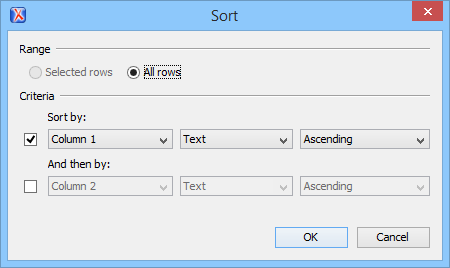
This dialog box sets the range that is sorted and the sorting criteria. The range is automatically selected depending on whether you sort an entire table or only a selection of its rows.
- A name, which is collected from the column heading.
- The type of the information that is sorted. You can choose between
the following:
- Text - Alphanumeric characters.
- Numeric - Regular integer or floating point numbers are accepted.
- Date - Default date and time formats from the local OS are accepted (such as short, medium, long, full, xs:date, and xs:dateTime).
- The sorting direction (either ascending or descending).
The sort criteria is automatically set to the column where the cursor is located at the time when the sorting operation is invoked.
@xml:lang
attribute into account and sorts the content in a natural order.Sorting a Selection of Rows
To sort a selection of rows in a table, select the rows that you want to sort and either
right-click the selection and choose  Sort, or click
Sort, or click  Sort on
the main toolbar. This opens the Sort dialog box.
Sort on
the main toolbar. This opens the Sort dialog box.
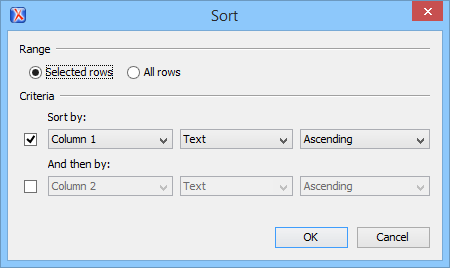
This dialog box sets the range that is sorted and the sorting criteria. The range is automatically selected depending on whether you sort an entire table or only a selection of its rows.
The Sort dialog box also allows you to apply the sorting operation to the entire table, using the All rows option.
- A name, which is collected from the column heading.
- The type of the information that is sorted. You can choose between
the following:
- Text - Alphanumeric characters.
- Numeric - Regular integer or floating point numbers are accepted.
- Date - Default date and time formats from the local OS are accepted (such as short, medium, long, full, xs:date, and xs:dateTime).
- The sorting direction (either ascending or descending).
The sort criteria is automatically set to the column where the cursor is located at the time when the sorting operation is invoked.
@xml:lang
attribute into account and sorts the content in a natural order.Sort Using Multiple Criteria
You can also sort an entire table or a selection of its rows based on multiple sorting criteria. To do so, select the rest of boxes in the Criteria section of the Sort dialog box, configure the applicable items, and click OK to complete the sorting operation.
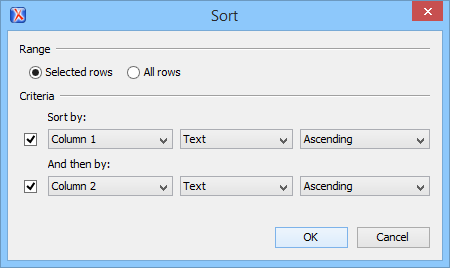
Sorting a Table that Contains Merged Cells
Sorting List Items
- Ordered list (DITA, DocBook, XHTML, TEI)
- Unordered list (DITA, DocBook, XHTML, TEI)
- Definition list (DITA)
- Variable list (DocBook)
- Parameter list (DITA)
- Simple list (DITA)
- Required conditions (DITA Machinery Task)
- Supplies list (DITA Machinery Task)
- Spare parts list (DITA Machinery Task)
- Safety conditions (DITA Machinery Task)
The sorting mechanism works on an entire list or on a selection of list items. To sort items
in a list, select the items or list and use the  Sort action from the main toolbar or the contextual menu.
This opens the Sort dialog box.
Sort action from the main toolbar or the contextual menu.
This opens the Sort dialog box.
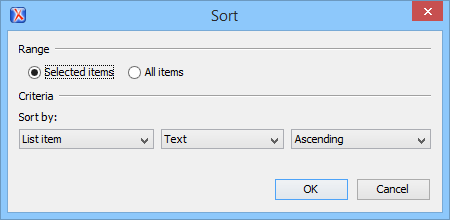
This dialog box sets the range that is sorted and the sorting criteria. The range is automatically selected depending on whether you sort an entire list or only a selection of its items.
- The name of the type of item being sorted.
- The type of the information that is sorted. You can choose between
the following:
- Text - Alphanumeric characters.
- Numeric - Regular integer or floating point numbers are accepted.
- Date - Default date and time formats from the local OS are accepted (such as short, medium, long, full, xs:date, and xs:dateTime).
- The sorting direction (either ascending or descending).
@xml:lang
attribute into account and sorts the content in a natural order.