XML Schema Referenced/Dependent Resources View
The Referenced/Dependent Resources view displays the hierarchy or dependencies for resources included in an XML Schema. If the view is not displayed, it can be opened by selecting it from the menu.
The Referenced/Dependent Resources is useful when you want to start from an XML Schema (XSD) file and build and review the hierarchy of all the other XSD files that are imported, included or redefined in the given XSD file. The view is also able to build the tree structure, that is the structure of all other XSD files that import, include or redefine the given XSD file. The scope of the search is configurable (the current project, a set of local folders, etc.)
If you want to see the references or dependencies of an XML schema, select the desired schema in the Project Explorer view and choose Show referenced resources or Show dependent resources from the contextual menu.
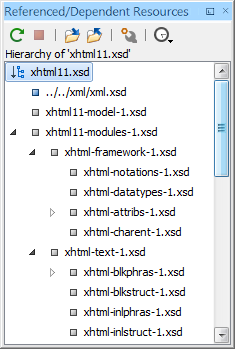
 Refresh
Refresh- Refreshes the resource structure.
 Stop
Stop- Stops the computing.
 Show hierarchy
for
Show hierarchy
for- Computes the hierarchical structure of the references for a resource.
 Show dependencies
for
Show dependencies
for- Computes the structure of the dependencies for a resource.
 Configure dependencies
search scope
Configure dependencies
search scope- Allows you to configure a scope to compute the dependencies. There is also an option for automatically using the defined scope for future operations.
 History
History- Provides access to the list of previously computed dependencies. Use the
 Clear history button
to remove all items from this list.
Clear history button
to remove all items from this list.
- Open
- Opens the resource. You can also double-click a resource within the hierarchical structure to open it.
- Go to reference
- Opens the source document where the resource is referenced.
- Copy location
- Copies the location of the resource.
- Move resource
- Moves the selected resource.
- Rename resource
- Renames the selected resource.
- Show references resources
- Shows the references for the selected resource.
- Show dependent resources
- Shows the dependencies for the selected resource.
 Add to
Main Files
Add to
Main Files- Adds the currently selected resource in the Main Files directory.
- Expand More
- Expands more of the children of the selected resource from the hierarchical structure.
- Collapse All
- Collapses all children of the selected resource from the hierarchical structure.
 .
.