Versions
The Site Versions page can be used to add or edit versions for a site
configuration and you can choose to install a particular version in your website or WebHelp
output. Each site configuration can have multiple versions. This is useful if you have
multiple versions of the output (for example, multiple versions of published technical
documentation or multiple article revisions). To reach this page, click the  Versions link in the
left menu bar in the interface for a particular site configuration. Each version for a site
configuration is displayed as a tile. Each tile displays the version, the publishing date, and
the URL for the particular version.
Versions link in the
left menu bar in the interface for a particular site configuration. Each version for a site
configuration is displayed as a tile. Each tile displays the version, the publishing date, and
the URL for the particular version.
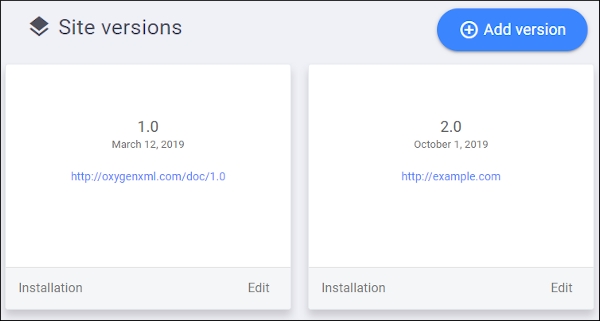
This page includes the following actions:
- Add Version
-
To add a new version, click the Add Version button on the right side of the page. This initiates a two-step wizard for configuring the new version.
- Step 1 - Settings
-
This wizard page includes the following options:
- Version - Specifies the version number for the site configuration. Each site configuration can have multiple versions. This is useful if you plan to have multiple versions of the output (for example, multiple versions of published technical documentation or multiple article revisions).
- Site Base URL - Use this option to specify the Base
URL for your website. Only
httpandhttpsprotocols are allowed and it must NOT point to a file (e.g. http://example.com/index.html is not allowed).Warning: The comments component will only appear on pages within the hierarchy of this base URL. For example, https://example.com/a IS a base URL for https://example.com/a/b, while it IS NOT a base URL for https://example.com/abc. - Publishing Date - Use this option to specify a publishing date. This date is displayed in the tile for the particular version in the Site Versions page.
- Show Comments from Older Versions - By default, comments are only
displayed for the current version. However, you can select this option to
choose to also show comments from either All
Versions or All Versions Starting
with a particular version number.Tip: The version number is displayed on the right-hand side of the comment box in both the output and in the Comments page.
Click the Continue button to proceed to the next wizard page.
- Step 2 - Installation
-
The second wizard page includes options for choosing how to install the particular version of the Feedback system. There are three options:
- Oxygen XML Editor/Author
- Choose this option if you are adding the Feedback system to WebHelp Responsive documentation AND you will generate the documentation using a transformation scenario in Oxygen XML Editor/Author.
- Command-Line Script
- Choose this option if you are adding the Feedback system to WebHelp Responsive documentation AND you will generate the documentation using a command-line script.
- Any Platform
- Choose this option if you are adding the Feedback system to a website. When you select this option, an HTML fragment will be displayed. You need to copy this fragment and paste it into your HTML code for each webpage that you want to have the Feedback system embedded.
- Edit Version
-
To edit an existing version, click the Edit button at the bottom-right corner of the tile for a particular version. This opens an Edit Version page that includes the following options:
- Version - Specifies the version number for the new site configuration version.
- Site Base URL - Use this option to specify the Base URL for your website.
- Publishing Date - Use this option to specify a publishing date. This date is displayed in the tile for the particular version in the Site Versions page.
- Show Comments from Older Versions - By default, comments are only displayed for the current version. However, you can select this option to choose to also show comments from either All Versions or All Versions Starting with a particular version number.
Make sure you click Save to confirm any changes made on this page.
You can delete a particular version by clicking the Delete button. You will be asked to confirm the operation and if you proceed, all comments for this particular version will be lost.
- Install Version
-
To install an existing version, click the Installation button at the bottom-left corner of the tile for a particular version. This opens an Installation Instructions page where you can choose how to install the particular version of the Feedback system. There are three options:
- Oxygen XML Editor/Author
- Choose this option if you are adding the Feedback system to WebHelp Responsive documentation AND you will generate the documentation using a transformation scenario in Oxygen XML Editor/Author.
- Command-Line Script
- Choose this option if you are adding the Feedback system to WebHelp Responsive documentation AND you will generate the documentation using a command-line script.
- Any Platform
- Choose this option if you are adding the Feedback system to a website. When you select this option, an HTML fragment will be displayed. You need to copy this fragment and paste it into your HTML code for each webpage that you want to have the Feedback system embedded.
