Account Management
Sign Up
- If the Content Fusion server is configured to provide Google or GitHub authentication
and you have an active Google or GitHub account, you can simply click either of those
two buttons and allow Oxygen Content Fusion to use those credentials. Otherwise,
proceed to the next step.Note: Oxygen Content Fusion only uses your social account to read your name and email address. No other data is accessed.Note: Oxygen Content Fusion requires a valid email address to complete your account sign-up process. Even if you choose to log in using a social account, the email address associated with that account might not be public (this is the default case for GitHub). In this case, Oxygen Content Fusion asks you to provide one.
- Click the SIGN UP tab and enter your name, a valid email address, and a password.
- Click the I'm not a robot checkbox.
- Click the SIGN UP button at the bottom.
- Open the email that is sent to the email address you entered and use the link to verify your email address.
- Click Authorize to finalize the account creation process.
Log In
If the Content Fusion server is configured to provide Google or GitHub authentication and you have an active Google or GitHub account, simply click either of those two buttons to log in. Otherwise, enter your email address and password, and click LOG IN.
Facial Authentication
The facial authentication system can be enabled in the Settings page. When enabled, the login credentials fields and the social login buttons are hidden, and they are replaced with a button that can be used to scan the user's face for authentication.
If the facial authentication fails: a) retry or b) authenticate with your user name and password.
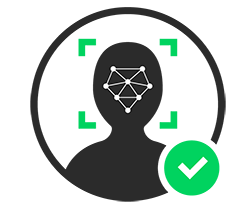
Forgot Your Password
To reset your password, click the Forgot Your Password link at the bottom of the Login page. You are directed to a page where you can enter your email address and you will receive an email with a link to reset your password.
Profile Management
To view your profile information, click your user name in the top-right corner of the Oxygen Content Fusion interface. This opens a drop-down menu that offers the following options:
- Profile
- This opens a profile settings page that displays your name, email, avatar, and allows you to delete your account or specify which types of notifications will be sent to you via email.
- My Review Tasks
- Opens the My Review Tasks page in the main area that displays a list of all the current tasks that you created, those that were assigned to you, and those that have been finalized (if the finalized tasks category is not shown, click the Show finalized review tasks link).
- Log Out
- Select this option to log out of your account.
