Content Fusion Browser Interface
The Oxygen Content Fusion browser interface can be accessed by using a task link and then logging in. Reviewers usually receive the link via some sort of messaging app, while Content Authors can access the interface by clicking on the task name in the Tasks Manager view. The Oxygen Content Fusion browser interface includes a ribbon at the top that is always visible and the main area below the ribbon contains various dynamic panes, depending on the page that is opened within the interface.
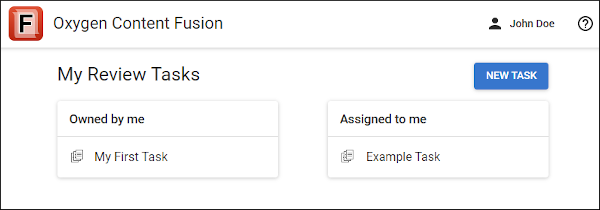
Top Ribbon
The ribbon at the top of the interface includes the following options and components:
 Oxygen
Content Fusion Logo
Oxygen
Content Fusion Logo- Clicking on the
 Oxygen Content Fusion logo on the left side of
the top ribbon opens a page that lists all the tasks that are assigned to you and
tasks that you created.
Oxygen Content Fusion logo on the left side of
the top ribbon opens a page that lists all the tasks that are assigned to you and
tasks that you created. - User Name Menu
-
Your user name is displayed at the right side of the top ribbon. If you click on your name, you have access to the following options:
- Profile
- Opens a profile settings page that displays your name, email, avatar, and allows you to delete your account or specify which types of notifications will be sent to you via email.
- My Review Tasks
-
Opens the My Review Tasks page in the main area that displays a list of all the current tasks that you created, those that were assigned to you, and those that have been finalized (if the finalized tasks category is not shown, click the Show finalized review tasks link). You can also reach this page by clicking the
 Oxygen Content Fusion logo on the
left side of the top ribbon. Clicking on a task name will open it in the
Task Details page.
Oxygen Content Fusion logo on the
left side of the top ribbon. Clicking on a task name will open it in the
Task Details page.- New Task
- This page also includes a NEW TASK button that can be used to create a new task directly from the Content Fusion browser interface. Within the New Task page, there is also a NEW FILE button for creating a new file from a list of templates.
- Log Out
- Logs you out of the Oxygen Content Fusion interface.
Main Area
The main area below the top ribbon displays various panes, depending on the page that is opened within the interface. The various pages include the Profile information page, the My Review Tasks page, the Task Details page, and the Visual Editor page.
